Install Ubuntu on Oracle VirtualBox
Step by step guide
Go to VirtualBox website here to download the install kit :
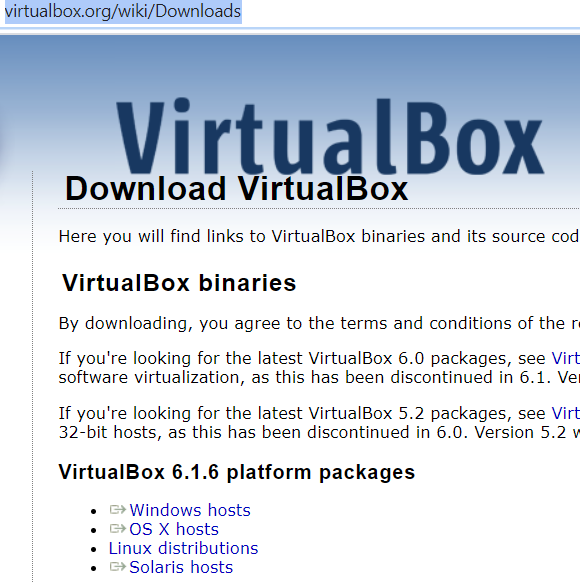
Continue with the installation of VirtualBox with the defaults options
Click `New` button to open a dialog
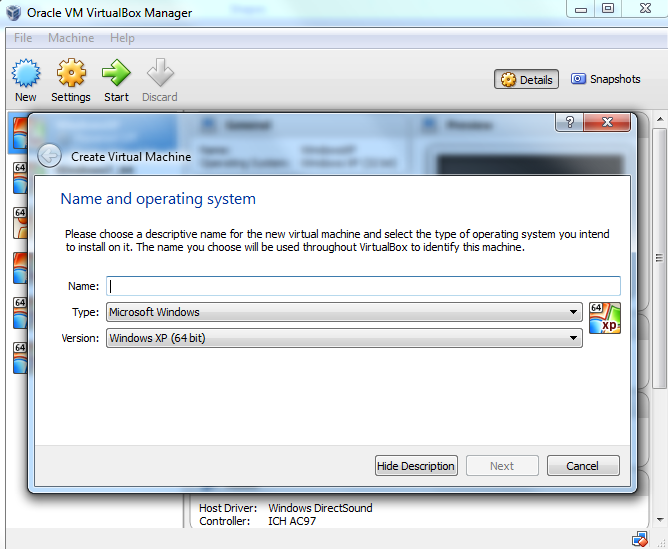
Type a name for the new virtual machine.
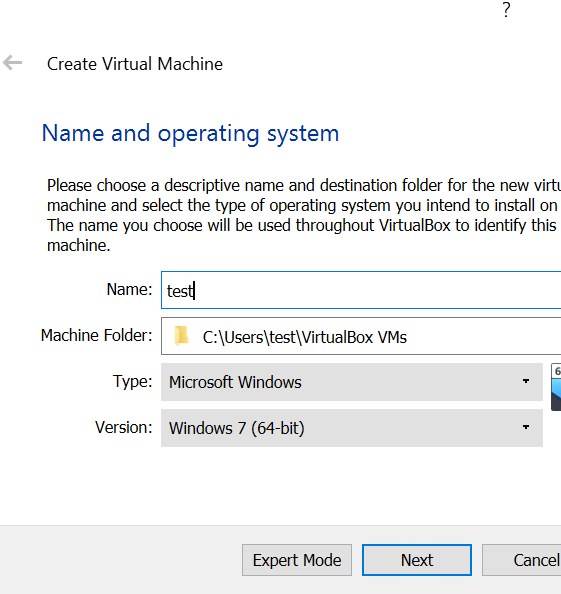
Choose the memory size
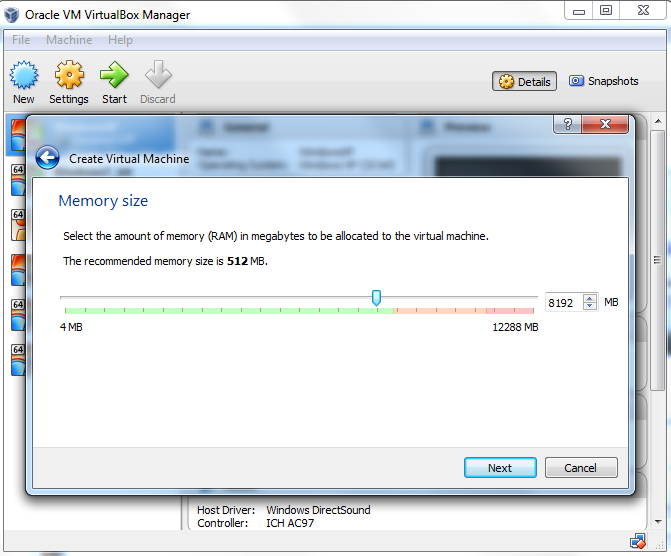
Accept the default `Create a virtual hard drive now` and click `Create` button.
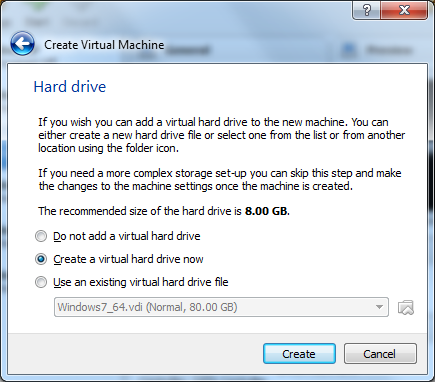
Continue to accept the default `VDI` drive file type and click `Next` button.
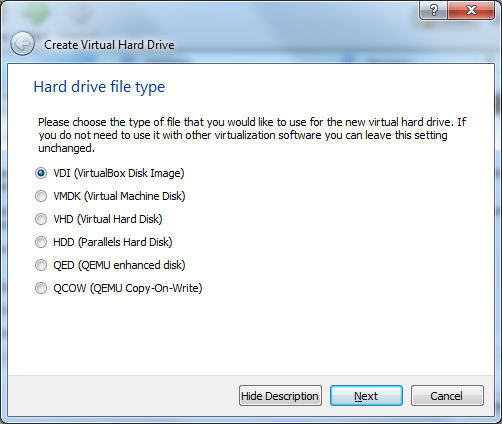
Change the storage type from the default `Dynamically allocated` to `Fixed size` to increase performance.
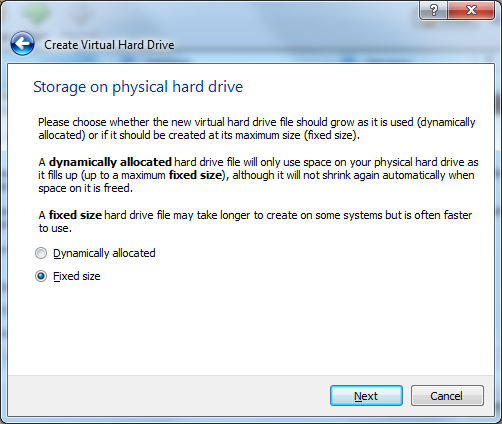
Choose virtual hard drive space
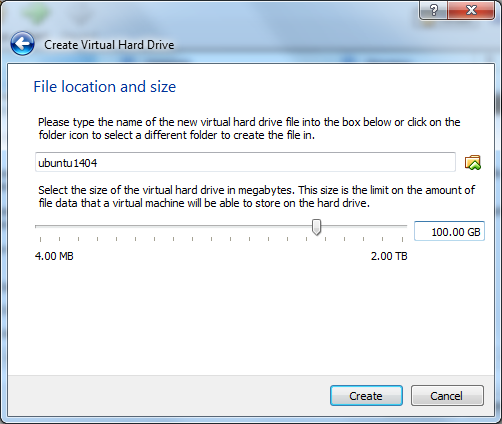
Click `Create` button and VirtualBox will generate Ubuntu virtual machine
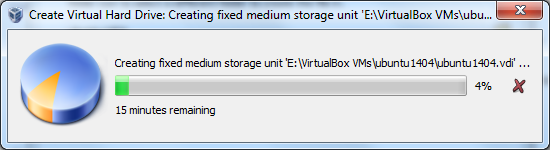
Now the virtual machine is created. We are ready to install Ubuntu in this virtual machine.
Download Ubuntu Operation system from this link:
https://ubuntu.com/download#download
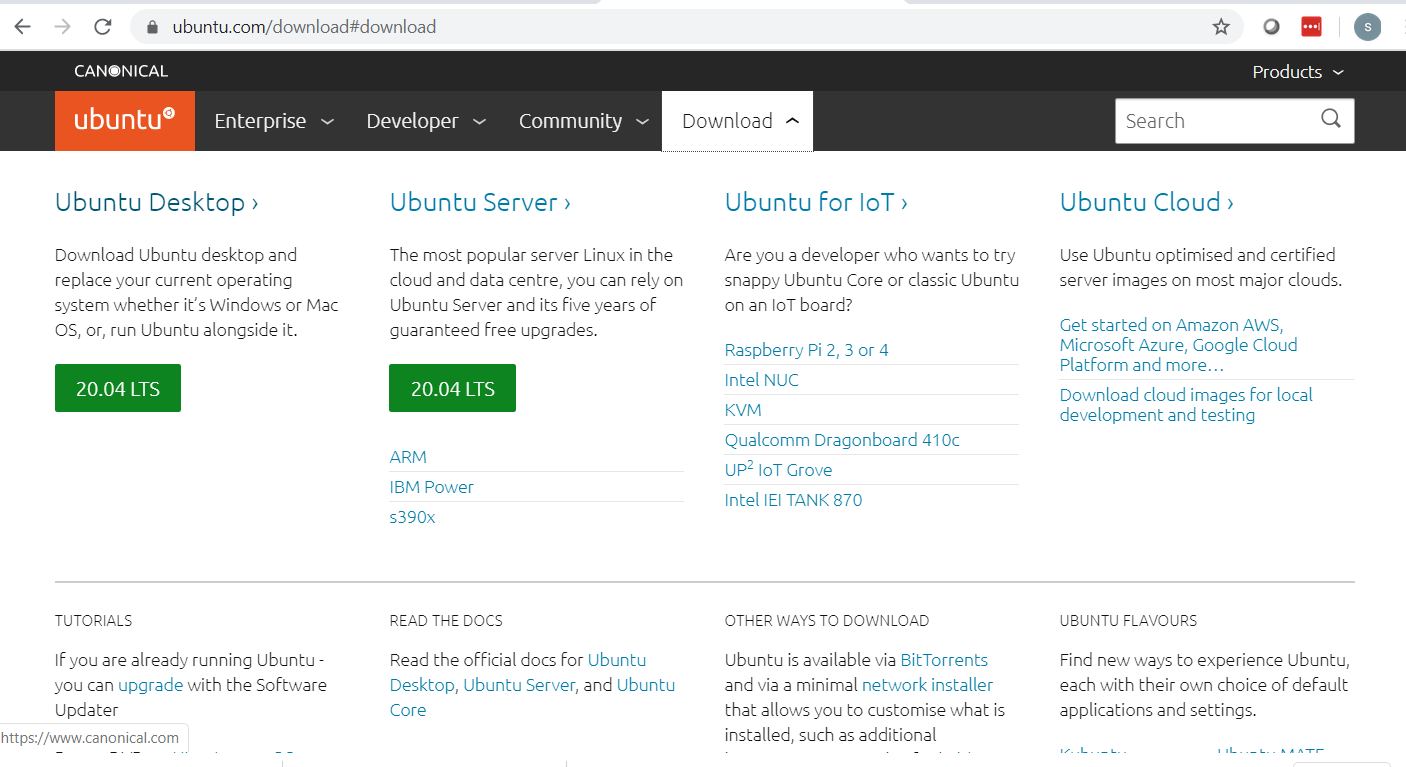
Select your new virtual machine and click `Settings` button.
Click on `Storage` category and then `Empty` under Controller:IDE.Click "CD/DVD" icon on right hand side and select the ubuntu ISO file to mount.
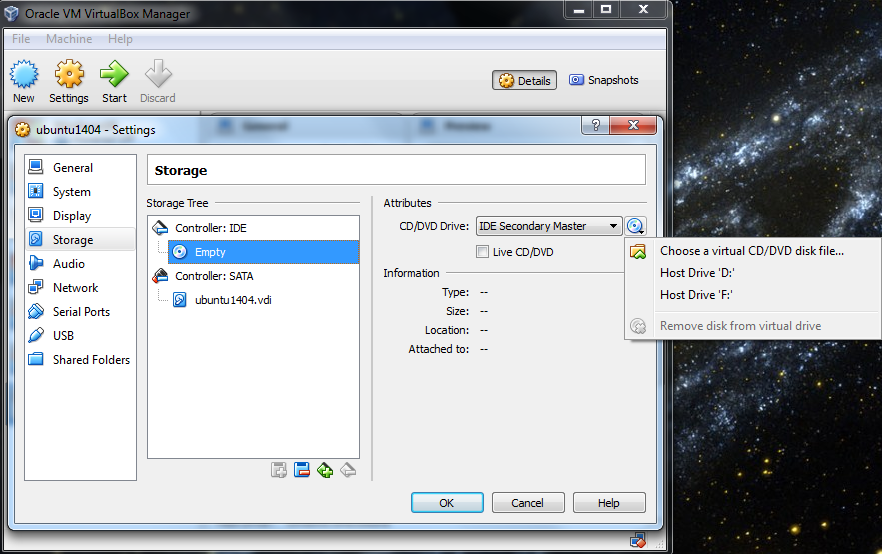
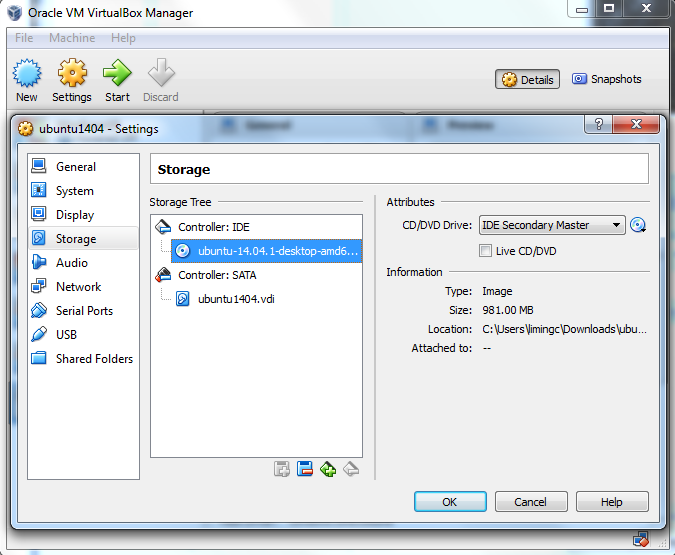
Set the CPU value and click `OK` button to continue.
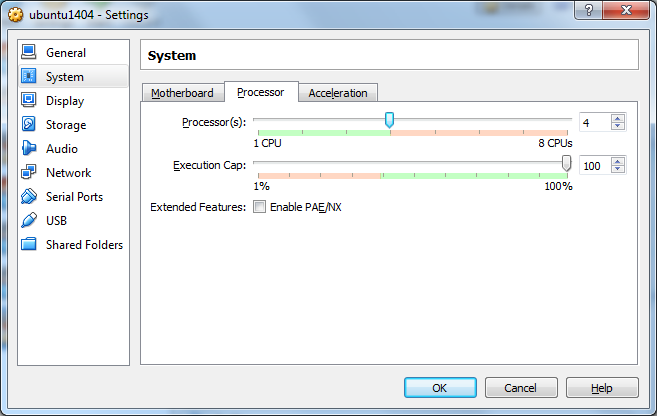
VirtualBox may pop up a message about `Auto capture keyboard` option. Read the message there and check `Do not show this message again` option before clicking OK.
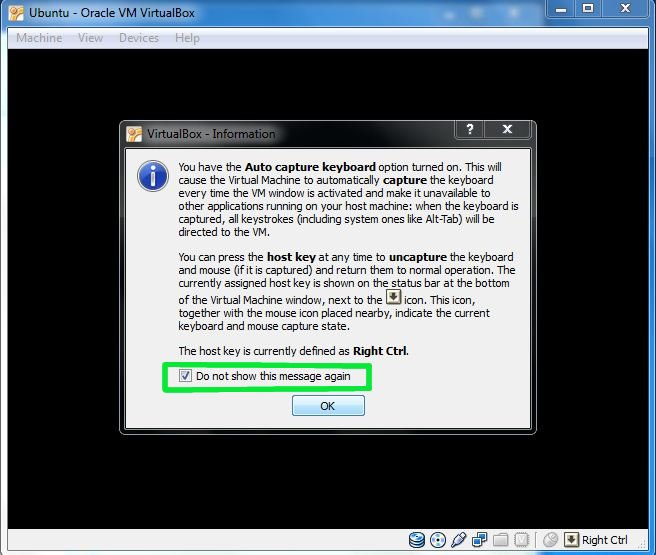
Install Ubuntu Back to Oracle VM VirtualBox Manager, click on the new Ubuntu virtual machine and hit `Start` button.
Now you shall see a `Welcome` screen. Click `Install Ubuntu` button.
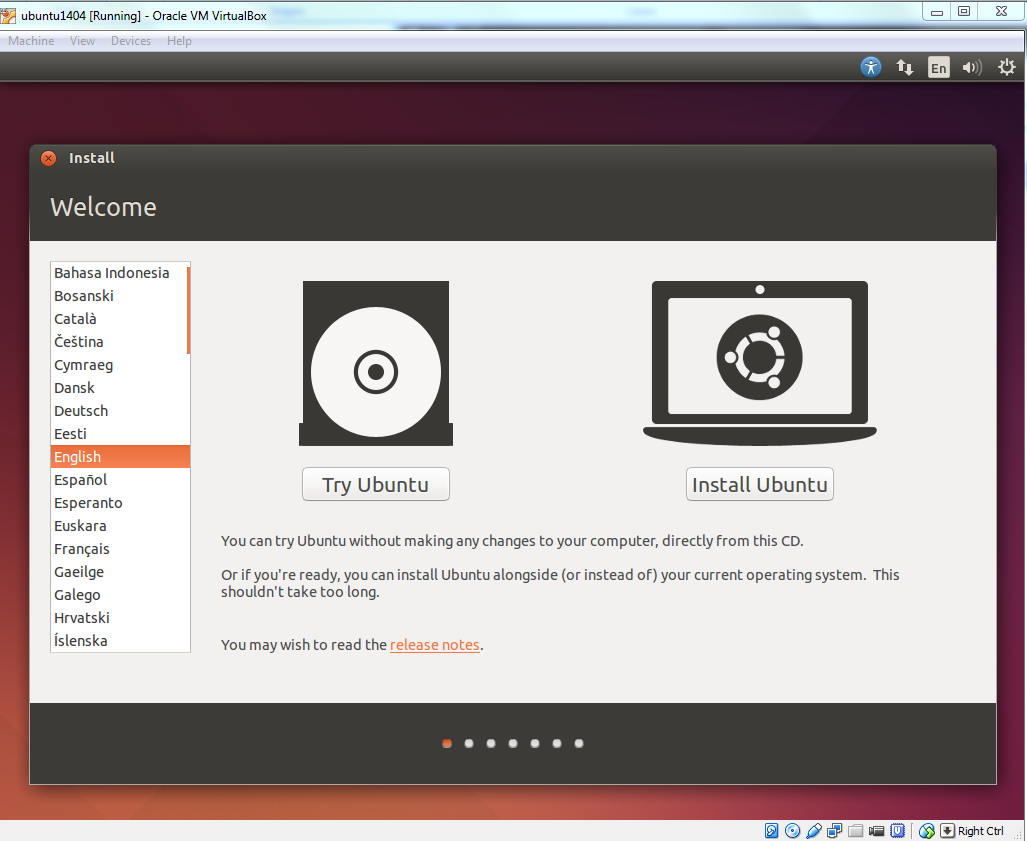
Click `Continue` button.
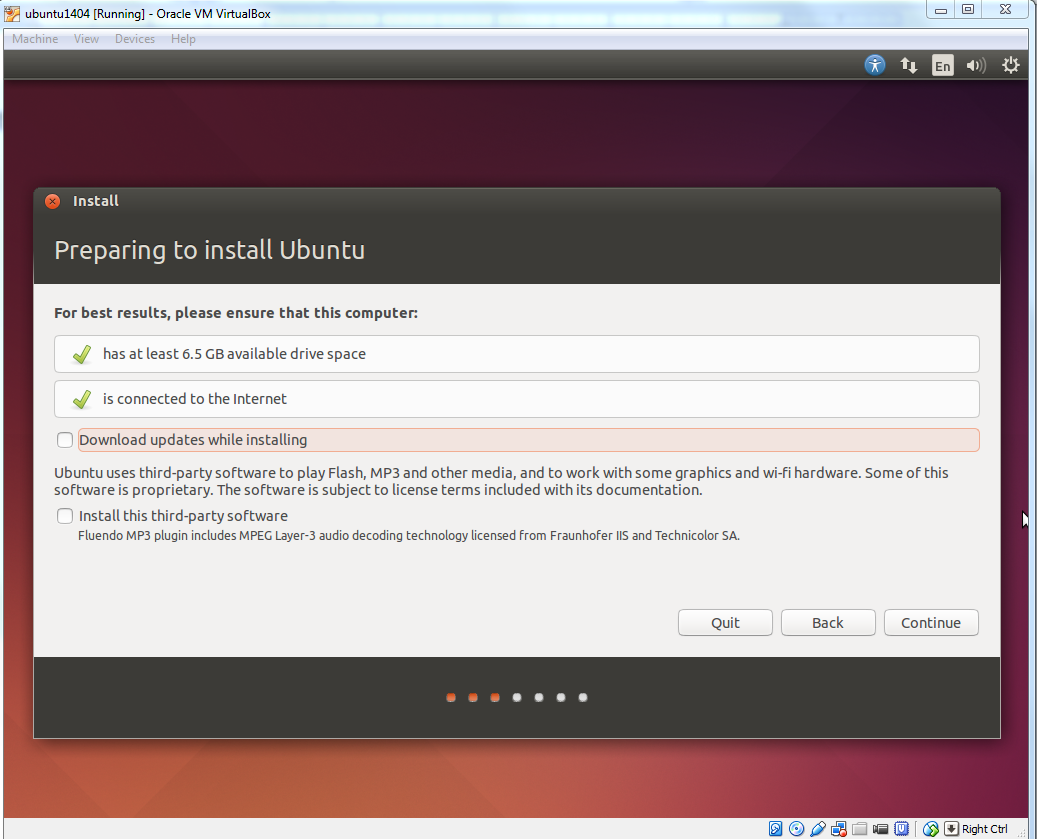
Make sure `Erase disk and install Ubuntu` option is selected and click `Install Now` button.
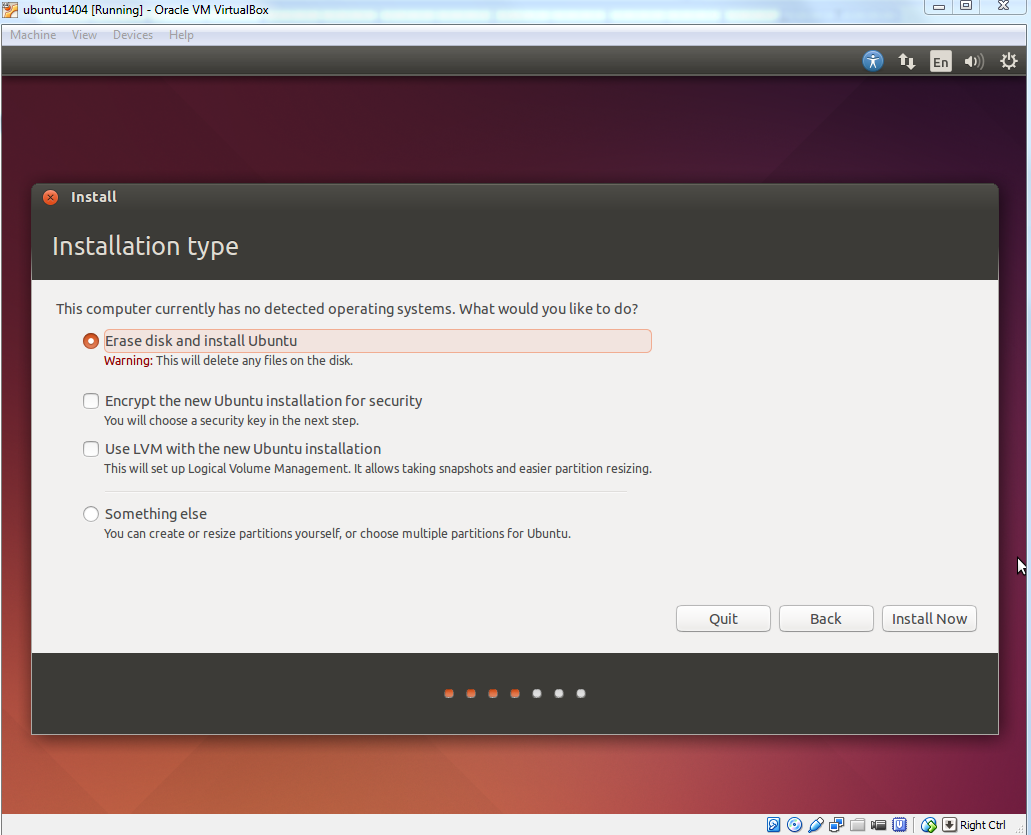
Ubuntu will ask you a few questions. If the default is good, click `Continue` button.
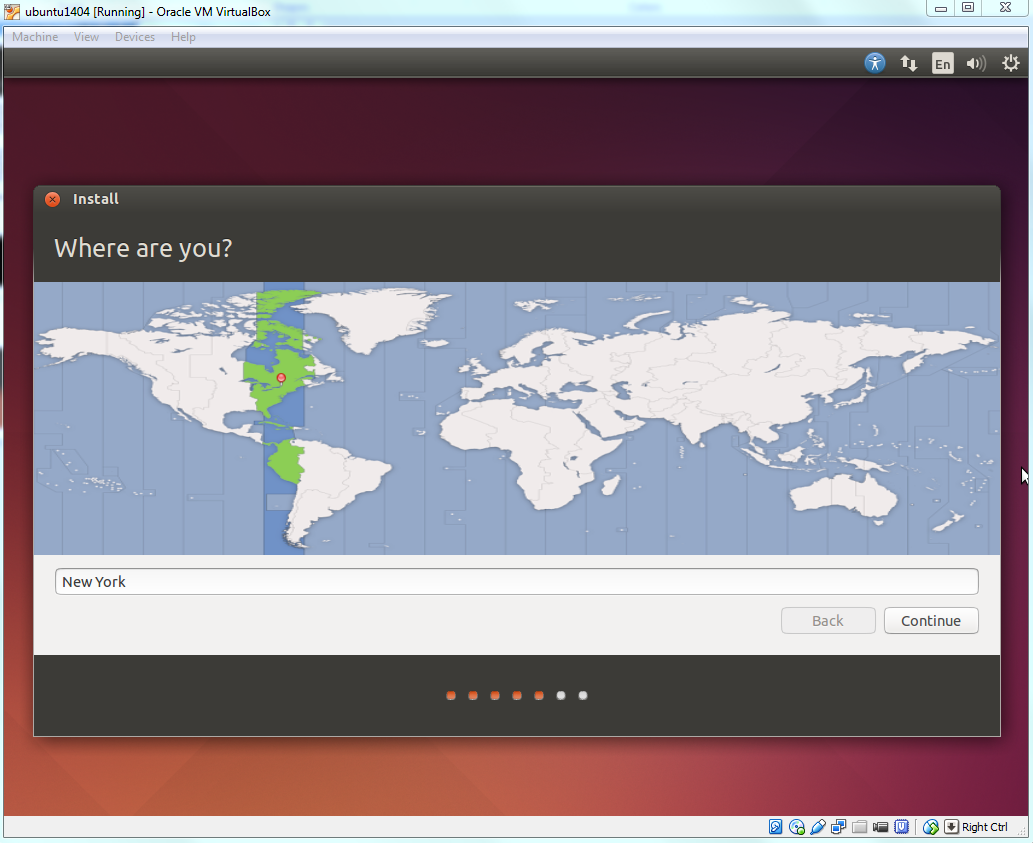
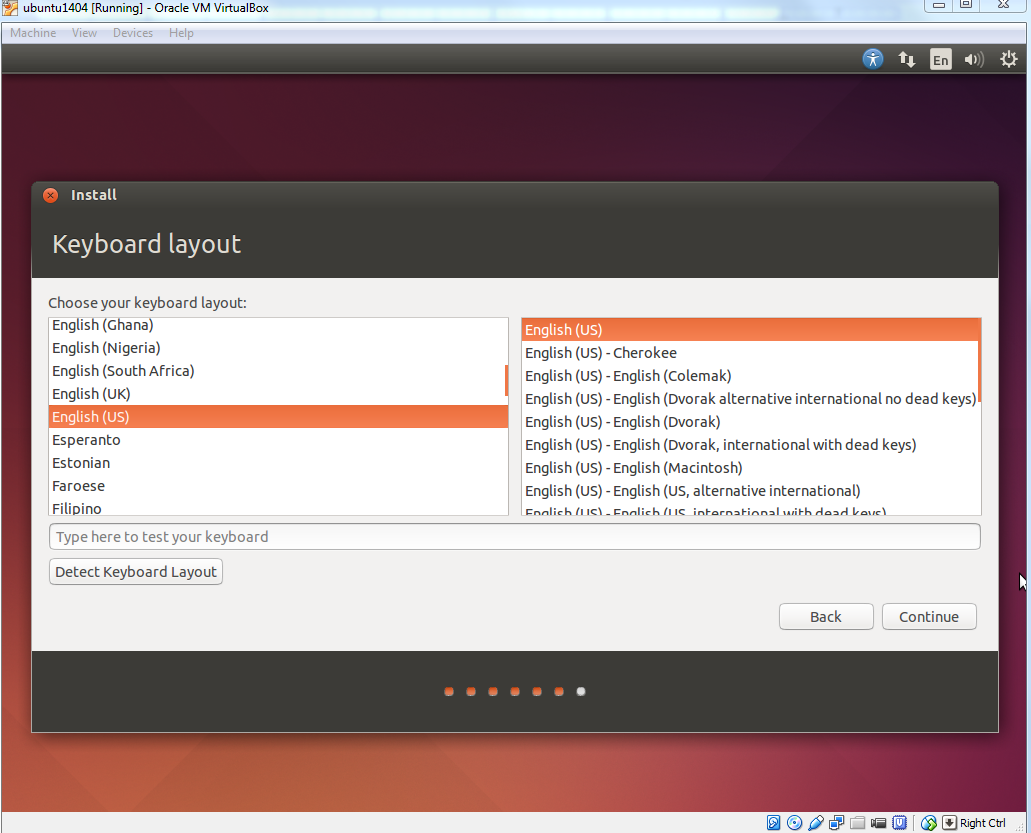
In `Who are you?` dialog, enter your preferred name, username and password. Note that this user will have root/sudo privilege.
Click `Continue` button.
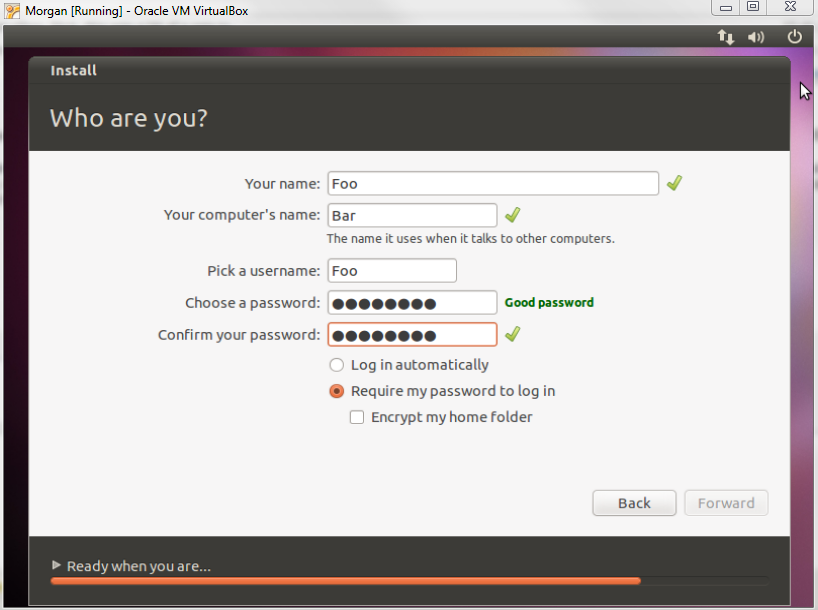
The installation will continue until it is finished.
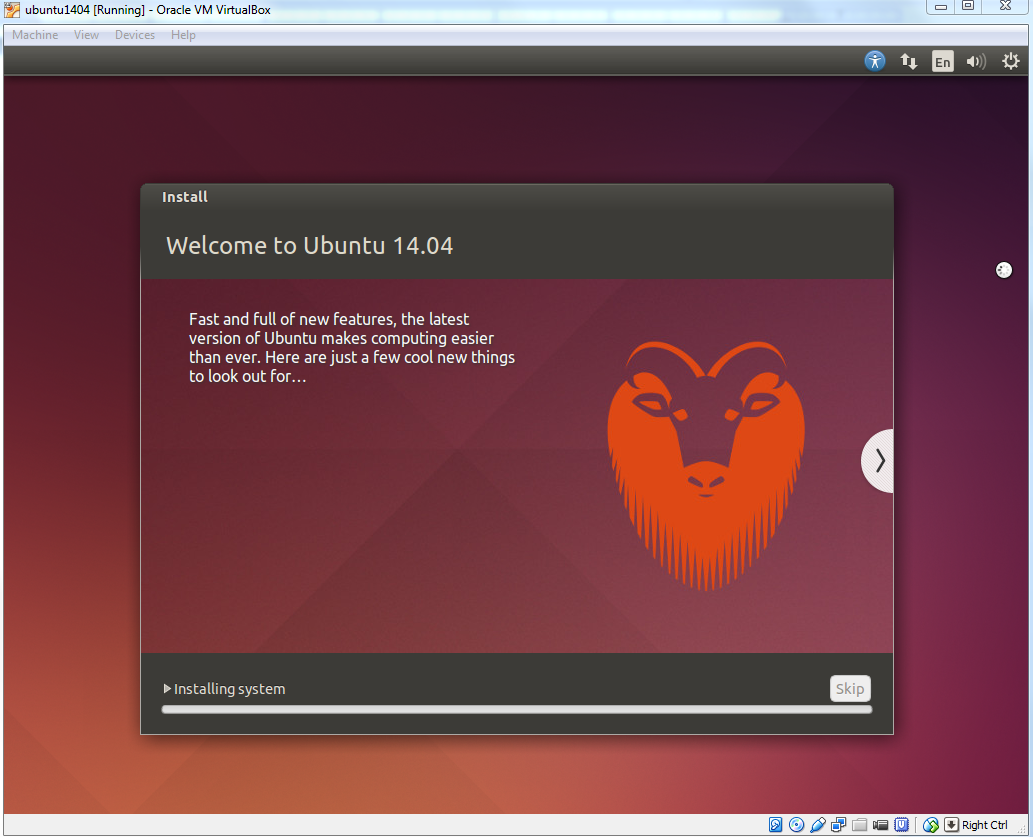
After installation is complete, click `Restart Now` button.
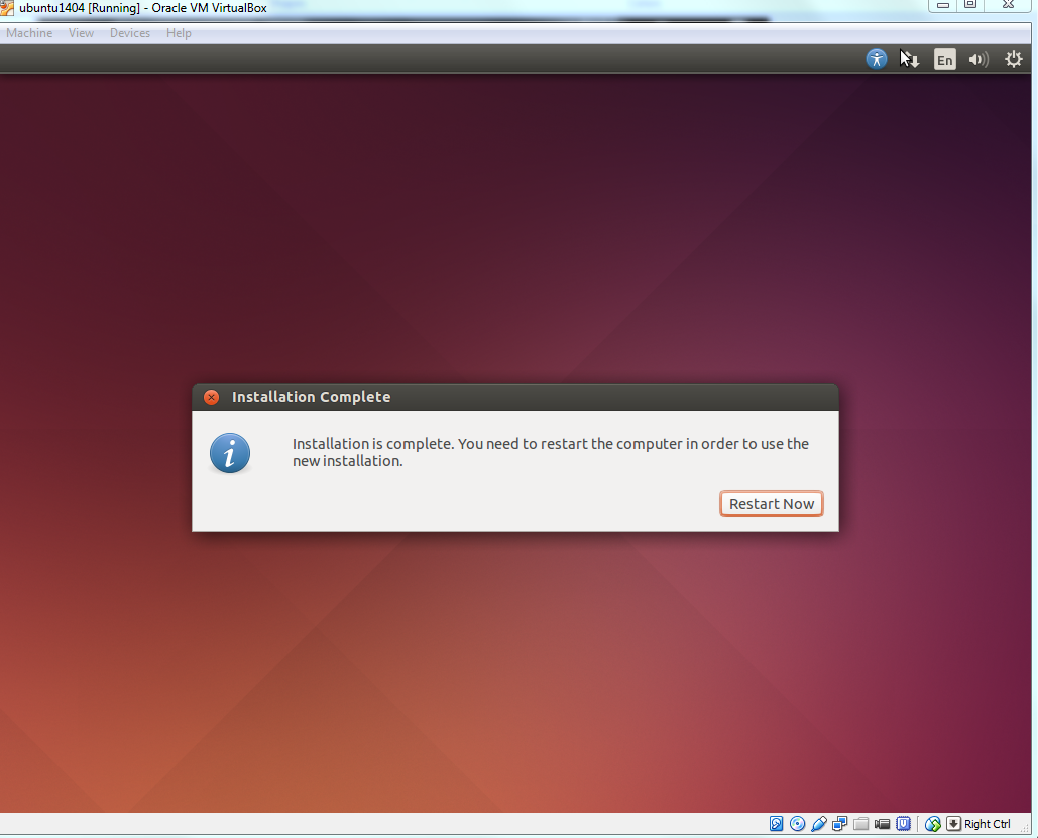
Enter the password you have chosen and press `Enter`.
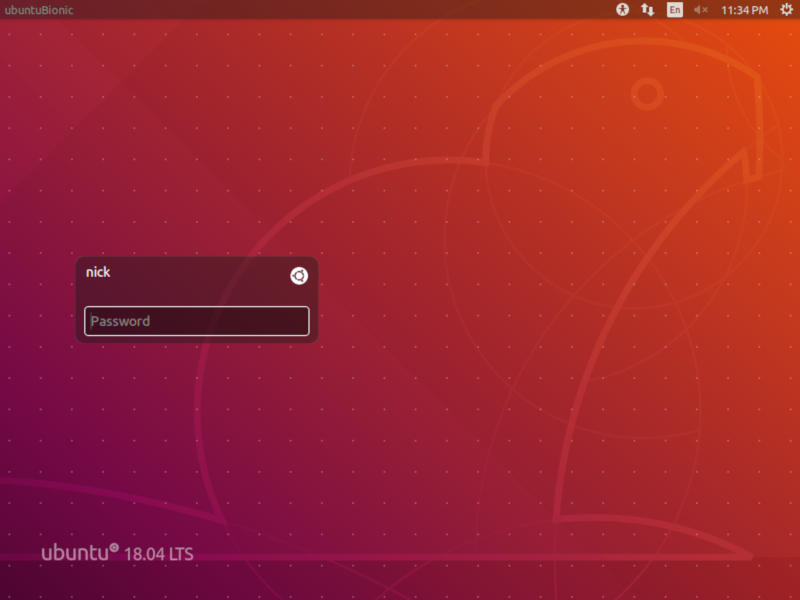
You can express your appreciation and support to the Author by clicking on a Google advertisement in this website.
Got question? Contact us at info@ts-wiki.com