Connect Windows 10 PC to iPhone’s hotspot over Wi-Fi
1. First of all, you need to turn on both Wi-Fi and Bluetooth on your iPhone. You can do that by opening Settings and turning on Wi-Fi and Bluetooth
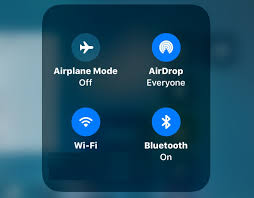
2. Next, turn on the Personal Hotspot on your iPhone. To do that, navigate to Settings > Personal Hotspot.
Please note that Personal Hotspot option will not be available when mobile data is turned off. So, if you are unable to access Personal Hotspot, it’s likely because mobile data is turned off.
Step 3: Turn on Personal Hotspot option. You should now see the default password for the hotspot.
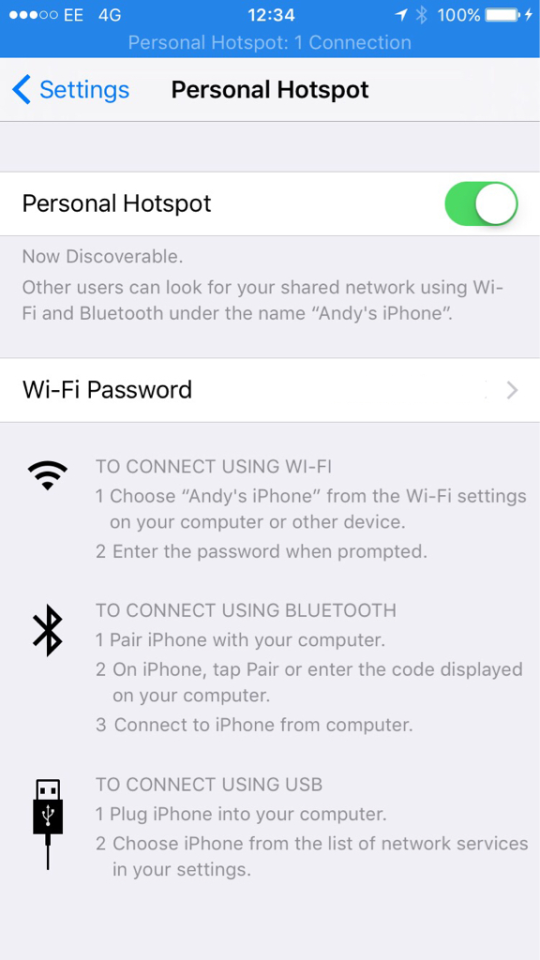
4. If Wi-Fi and Bluetooth are turned off on your iPhone, you will get the following notification. Tap Turn on Wi-Fi and Bluetooth option to turn on them and turn on Personal Hotspot.
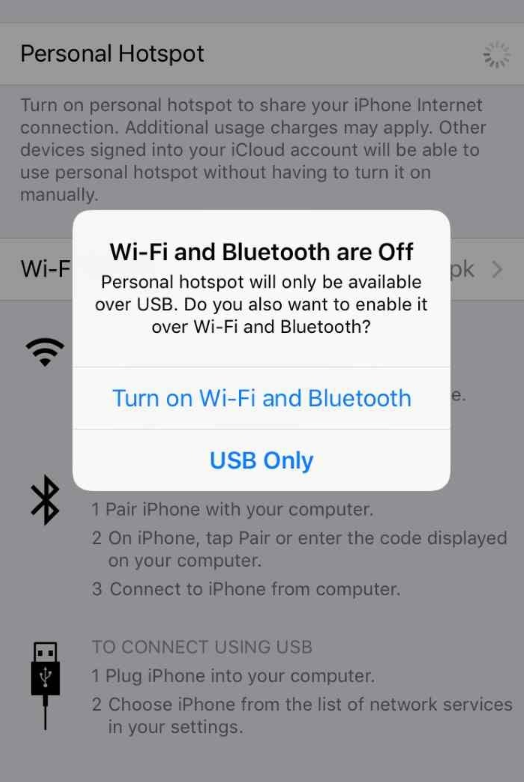
5. Click on the wireless icon in the system tray area of the taskbar and then click your name. Click the Connect button.
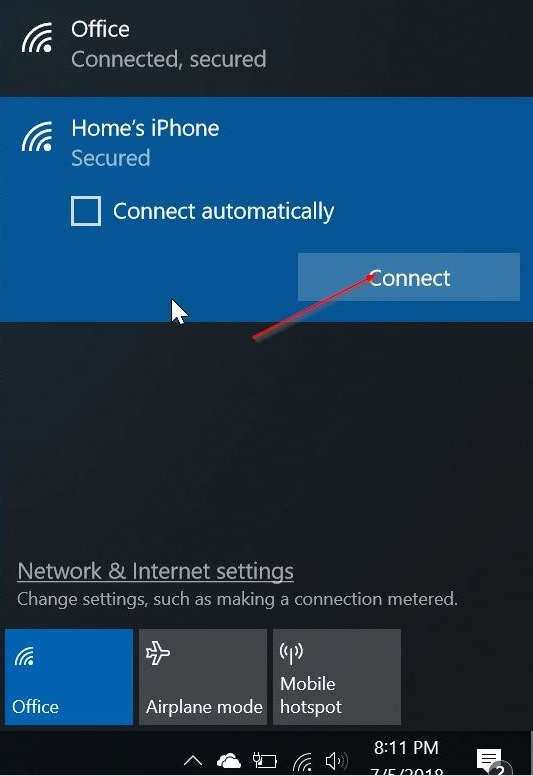
6. Enter the password that you can see in the Personal hotspot section of iPhone settings (Settings > Personal Hotspot).
You can express your appreciation and support to the Author by clicking on a Google advertisement in this website.
Got question? Contact us at info@ts-wiki.com