Erase and Factory Reset Mac
Reset and restore a Mac to original factory settings
1. Reboot the Mac and right after the boot chime sound, hold down the COMMAND + R keys together to boot into Recovery Mode
2. Once in Recovery Mode and at the “macOS Utilities” (or “OS X Utilities”) screen, select “Disk Utility”
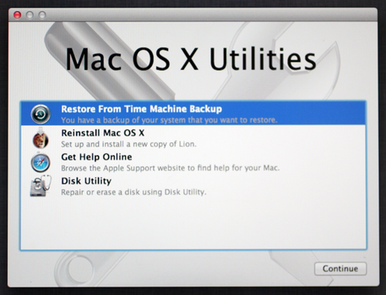
3. Choose “Macintosh HD” , then select the “Erase” button
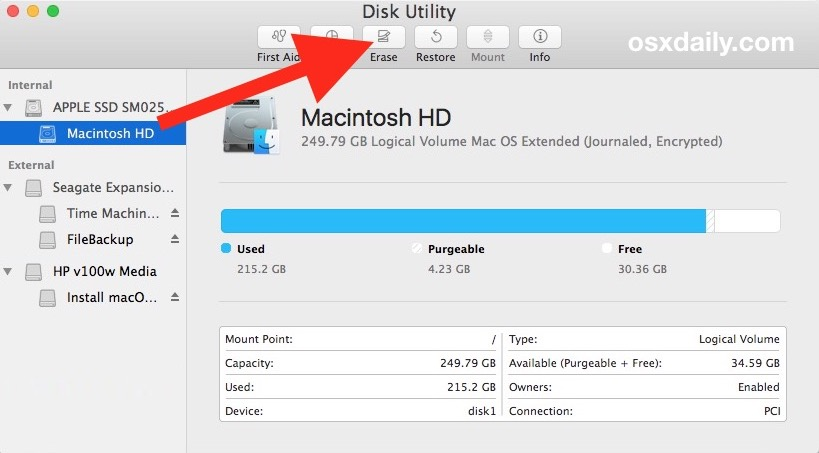
4. Choose a name for the erased drive, like ‘Macintosh HD’ and then next to “Format” pull down the drop down menu to select “OS X Extended (Journaled)”, then click on “Erase” when you are ready to completely wipe the Mac
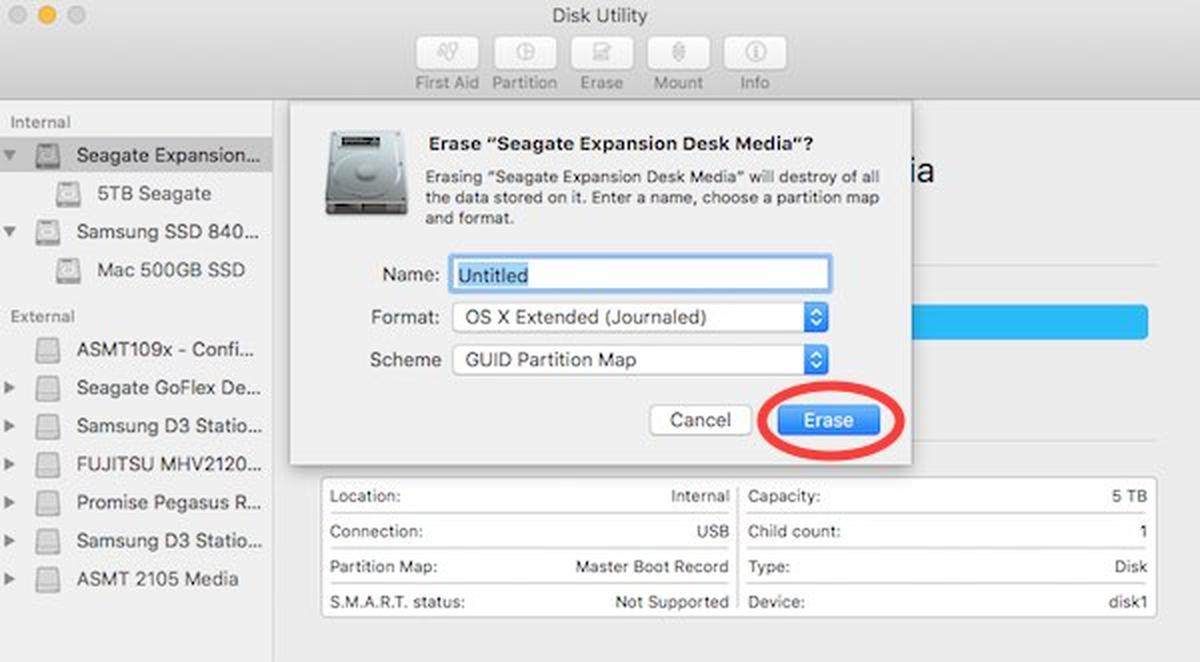
5. Once the drive has finished erasing everything, quit out of Disk Utility to return to the primary “Mac OS Utilities” screen that we started on
6. Next comes the fresh factory installation of Mac OS X, so choose “Install Mac OS” from the menu and click Continue
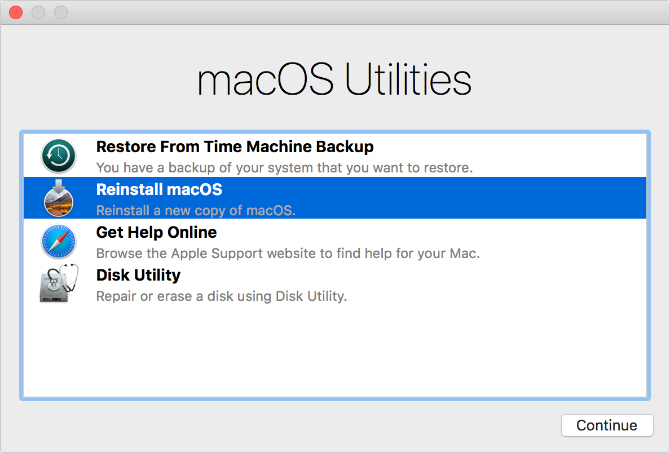
7. Choose “Macintosh HD” (or the target Mac drive name from step 4) from the list and click on “Install” to begin installing a fresh factory version of Mac system software
You can express your appreciation and support to the Author by clicking on a Google advertisement in this website.
Got question? Contact us at info@ts-wiki.com