Show or hide file extensions on a Mac
Show or hide file extensions for individual Files
1. Selecting the file and clicking "Get Info" from the File menu. Or you may right-click (Control-click) the file and select "Get Info" from the contextual menu that pops up.
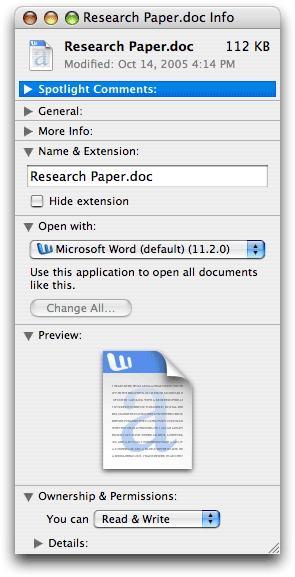
2. Expand the "Name & Extension"
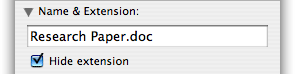
3. Check the box to hide the file`s extension or uncheck to show the file`s extension
Show or hide all files extension
1. Click on the desktop to activate the Finder
2. Select "Preferences..." from the Finder menu
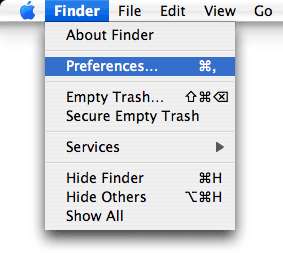
3. Click on the Advanced tab in the Finder Preferences window
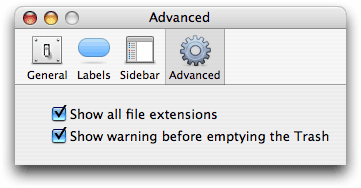
4. Check the "Show all file extensions" box. All file extensions will now be visible both on the desktop and in open windows or uncheck the box to hide all file extensions
You can express your appreciation and support to the Author by clicking on a Google advertisement in this website.
Got question? Contact us at info@ts-wiki.com