Enable or Disable Extension Toolbar Menu in Google Chrome
How to Enable or Disable Extension Toolbar Menu in Google Chrome
1. Open Google Chrome.
2. Type the following text into the address bar: chrome://flags/#extensions-toolbar-menu
3. Select Enabled from the drop-down list next to the `Extensions Toolbar Menu` option to enable the menu.
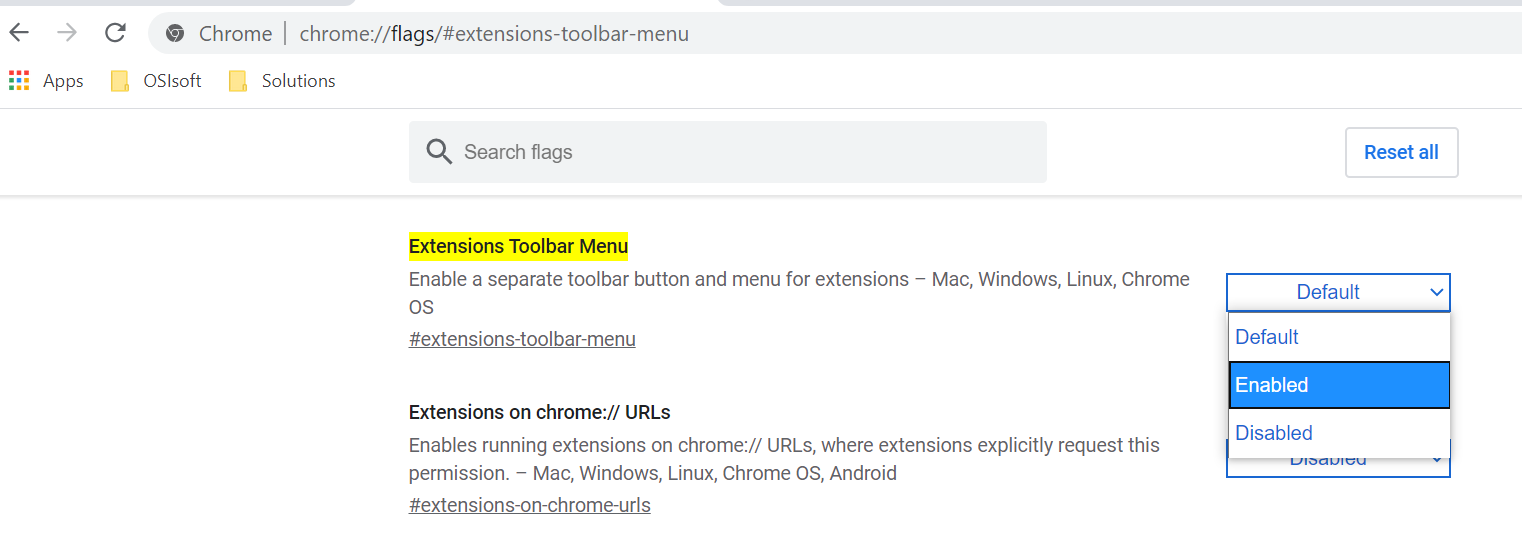
4. Setting it to Disabled will disable the extension menu.
5. Restart Google Chrome by closing it manually or you can also use the Relaunch button which will appear at the very bottom of the page.

You can express your appreciation and support to the Author by clicking on a Google advertisement in this website.
Got question? Contact us at info@ts-wiki.com