Installing Safari Browser on Linux
Installing Safari Browser by using WINE
1. Install WINE with the command (for a 32-bit computer):
sudo apt install wine32
2. Install WINE with the command (for a 64-bit computer):
sudo apt install wine64
3. Add the WINE key.
wget -nc https://dl.winehq.org/wine-builds/winehq.key
sudo apt-key add winehq.key
4. Add the repository.
sudo apt-add-repository `deb https://dl.winehq.org/wine-builds/ubuntu/ eoan main`
Note: The above command is for Ubuntu 19.10 (eoan). If you are using version other than Ubuntu 19.10, change the name accordingly (like “bionic”, “xenial”, etc.)
5. Update the system.
sudo apt update
6. Lastly, install the stable version of WINE.
sudo apt install --install-recommends winehq-stable
Install Safari now
mkdir -p ~/build/safari
cd ~/build/safari
Download Safari
wget http://appldnld.apple.com/Safari5/041-5487.20120509.INU8B/SafariSetup.exe
Launch Safari Setup
wine SafariSetup.exe
At this point you may be prompted to download some additional software, such as Mono or Gecko. If prompted, click “Install” and wait for these packages to download.
Once you have all the necessary supporting software, the Safari Installer should launch automatically.
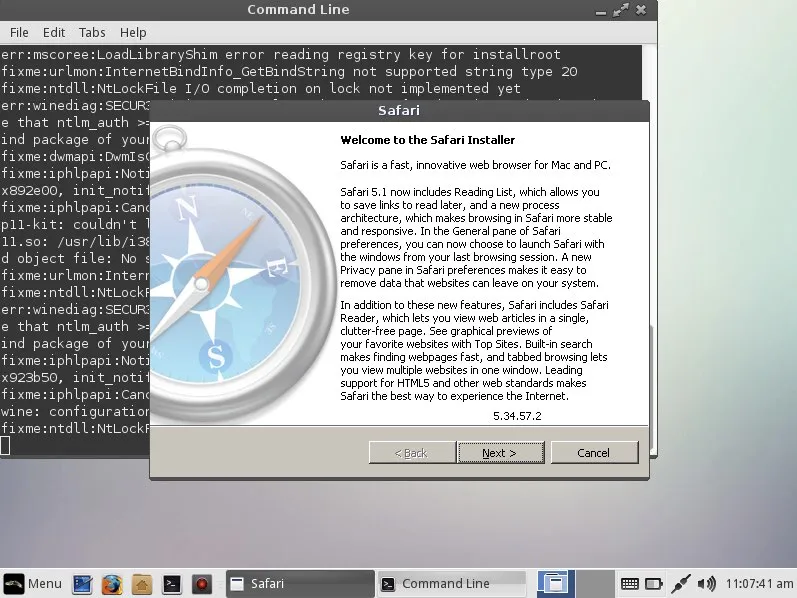
You can express your appreciation and support to the Author by clicking on a Google advertisement in this website.
Got question? Contact us at info@ts-wiki.com