Perform Windows Defender Scan from Command Prompt
1. Search for Command Prompt in the Start menu
2. Select the “Run as Administrator” option.
3. Right-click and select “Run as Administrator."
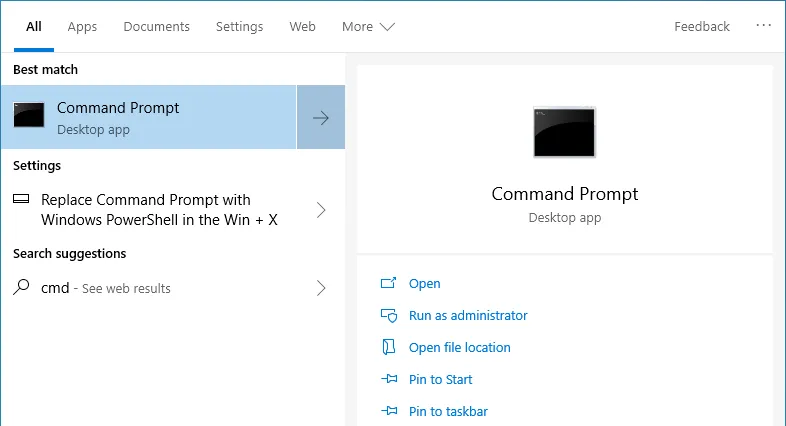
4. If you want to perform a quick scan, you can use the below command.
"%ProgramFiles%Windows DefenderMpCmdRun.exe" -Scan -ScanType 1
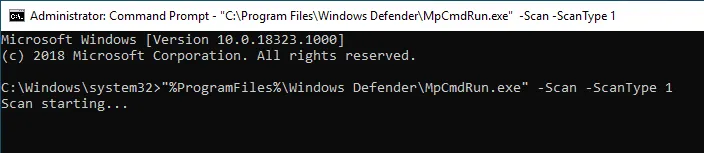
For a full scan, simply replace 1 in the above command with 2
"%ProgramFiles%Windows DefenderMpCmdRun.exe" -Scan -ScanType 2
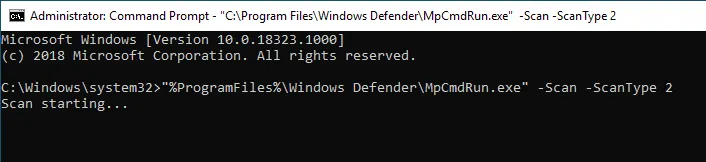
To perform a quick scan, use the below command while replacing “D:FolderPath” with the actual folder or file path.
"%ProgramFiles%Windows DefenderMpCmdRun.exe" -Scan -ScanType 3 -File "D:FolderPath"

To cancel the scan, simply press the keyboard shortcut Ctrl + C
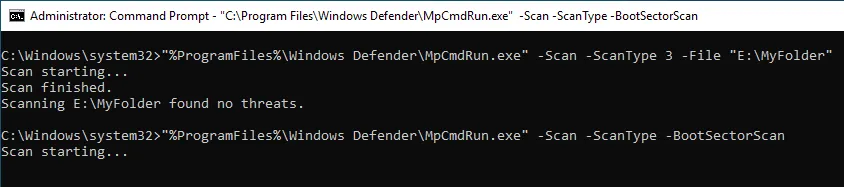
You can express your appreciation and support to the Author by clicking on a Google advertisement in this website.
Got question? Contact us at info@ts-wiki.com