Change Network Priority via Adapter Settings
1. Open Settings.
2. Click on Network & Internet.
3. Click on Status.
4. Click the Change Adapter options item.
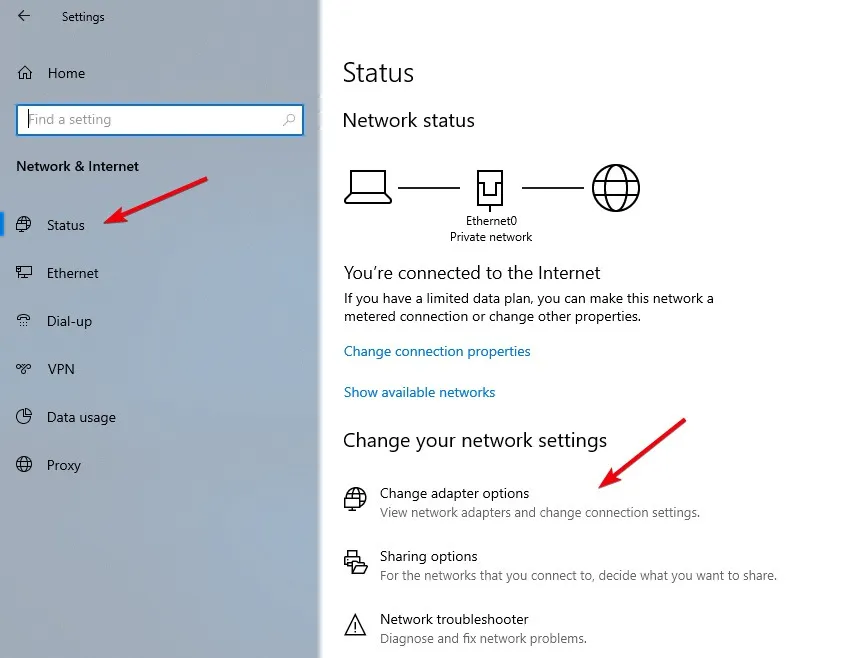
5. Right-click the network adapter you want to prioritize, and select Properties.
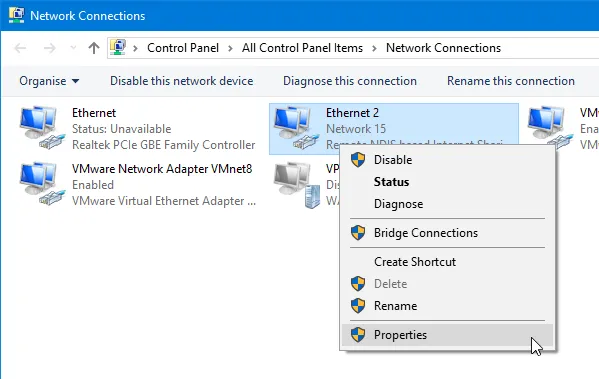
6. Select the Internet Protocol Version 4 (TCP/IPv4) item.
7. Click the Properties button.
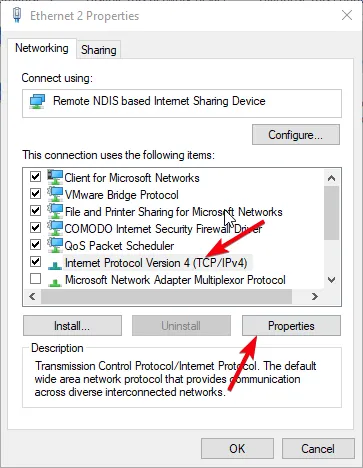
8. In the "General" tab, click the Advanced button.
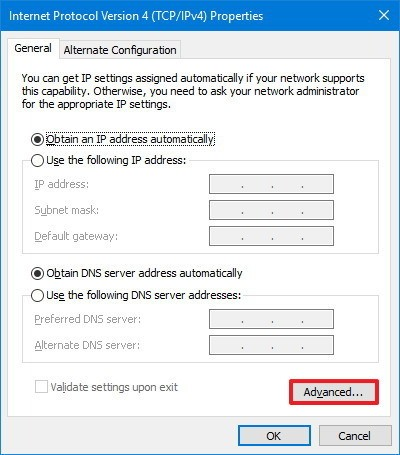
9. Clear the Automatic metric option.
10. In the "Interface metric" field assign a priority value for the adapter.
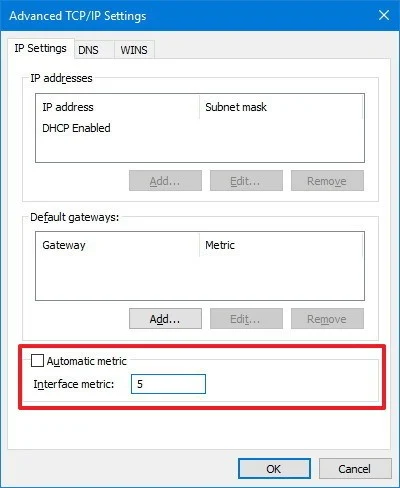
Note: The lower the metric number means higher priority, and a higher number indicates lower priority.
11. Click the OK button.
12. Click the OK button again.
13. Click the Close button.
You can express your appreciation and support to the Author by clicking on a Google advertisement in this website.
Got question? Contact us at info@ts-wiki.com