Prevent Pre-Launching and Preloading of Microsoft Edge by Using Group Policy
Pro and Enterprise Users: Prevent Pre-Launching and Preloading Using Group Policy
1. Right-click the Start button and select Run.
2. Type gpedit.msc and click OK or press Enter to open the Local Group Policy Editor.
3. In the left-hand pane of the Local Group Policy Editor window, drill down to Local Computer Policy > Computer Configuration > Administrative Templates > Windows Components > Microsoft Edge. On the right, look for the “Allow Microsoft Edge pre-launch at Windows startup, when the system is idle, and each time Microsoft Edge is closed” and “Allow Microsoft Edge to start and load the Start and New Tab page at Windows startup and each time Microsoft Edge is closed” items. You’ll be double-clicking each one in turn and making the same change in each.
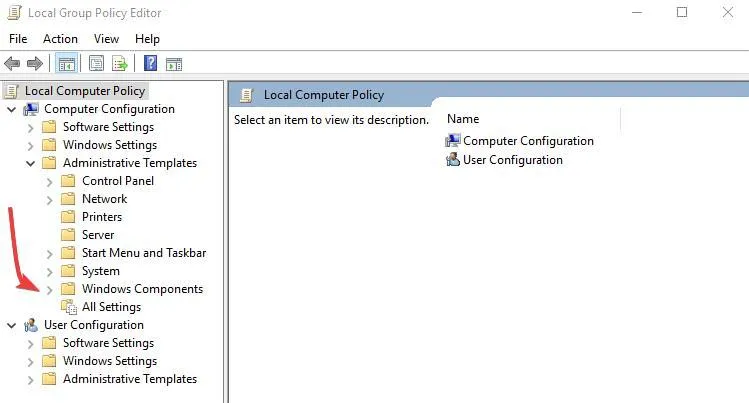
4. In the right pane of Microsoft Edge double click Prevent Microsoft Edge from starting and loading the Start and New Tab page at Windows startup, and each time Microsoft Edge is closed to edit the policy.
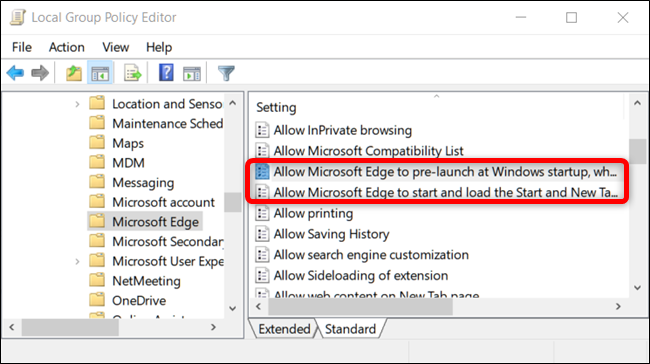
5. When you open either setting, select the “Disabled” option and then click “OK.”
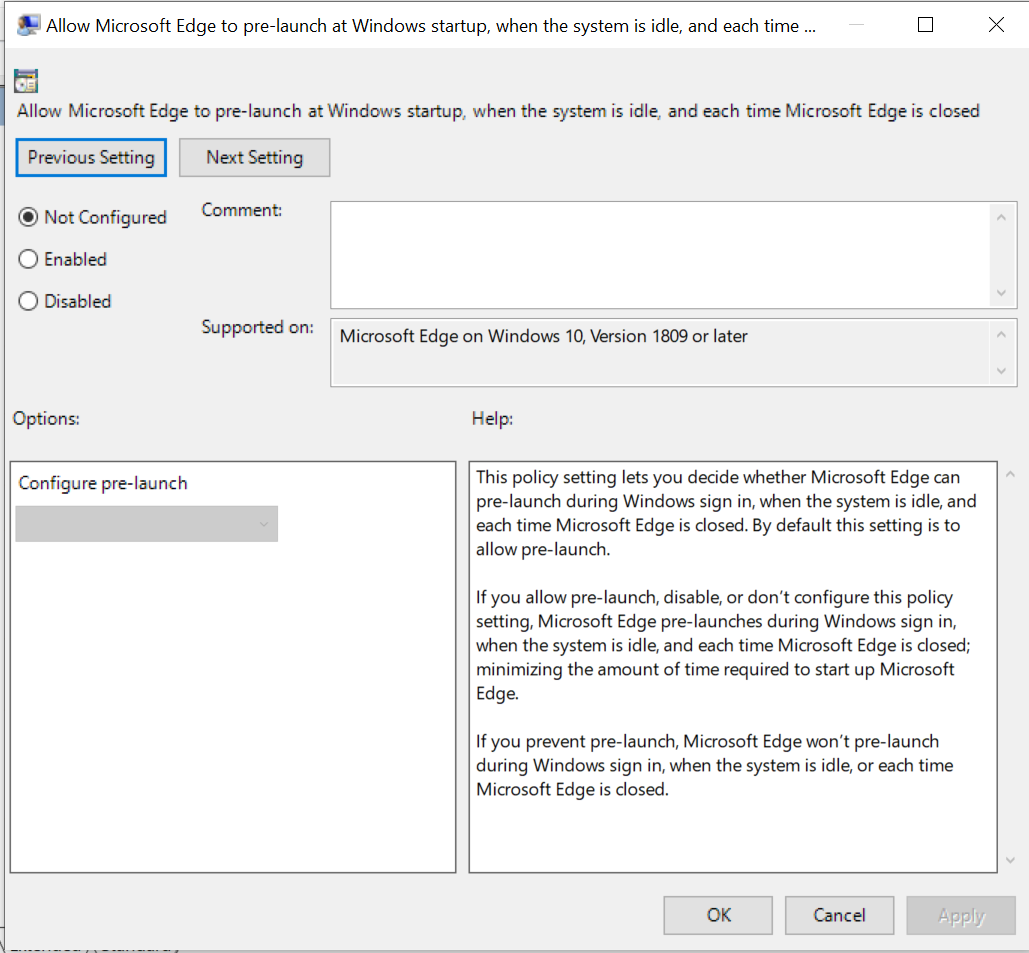
6. After disabling both options, you can exit the Local Group Policy Editor. You’ll need to restart your PC for the changes to take effect.
You can express your appreciation and support to the Author by clicking on a Google advertisement in this website.
Got question? Contact us at info@ts-wiki.com