Erase and Format a USB Drive on Your Mac
Format USB on Mac
1. Insert the USB drive into Mac computer
2. Open Applications and look for disk utility or press "Space-Command" and type "disk utility" in Spotlight Search.
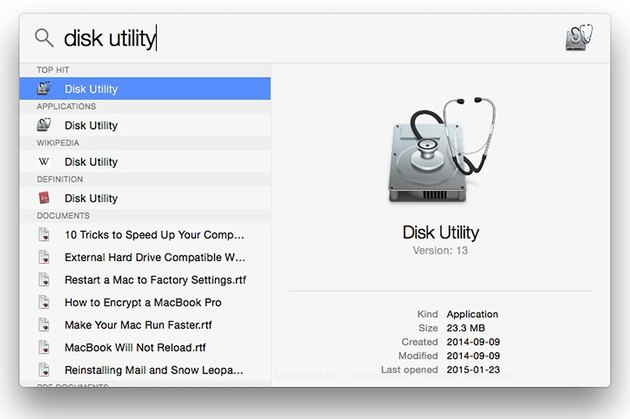
3. Select your USB drive in Disk Utility`s left menu and click Erase
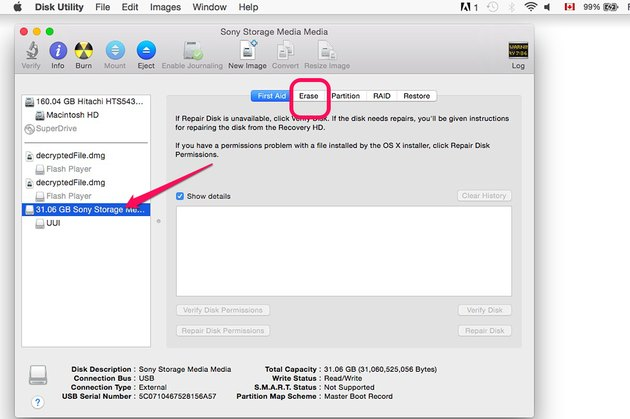
4. Click the "Format" menu and select "ExFAT."
(MS-DOS (FAT): Choose this format if the size of the disk is 32 GB or less.)
(ExFAT: Choose this format if the size of the disk is over 32 GB.)
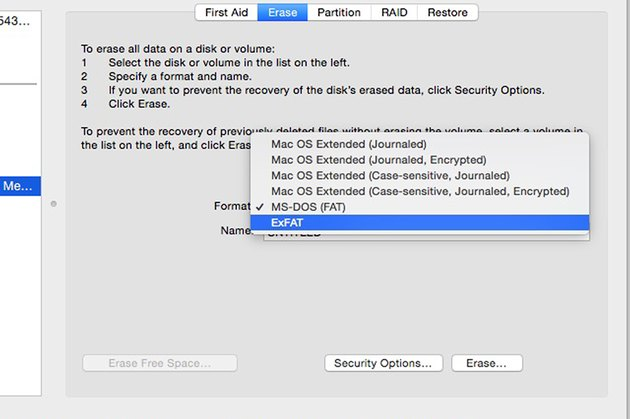
5. Click the "Security Options" button if you don`t want to use a fast format. Drag the security slider from "Fastest" to "Most Secure."
6. Enter a name to help you identify this USB drive from others and click "Erase."
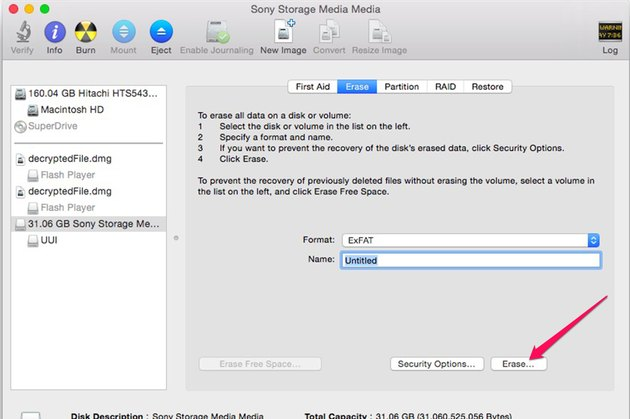
7. click the "Eject" button beside the USB drive in Finder, or drag its icon from the desktop onto the "Eject" button in the Dock.
You can express your appreciation and support to the Author by clicking on a Google advertisement in this website.
Got question? Contact us at info@ts-wiki.com