Change account password using Command Prompt on Windows 10
How to change account password using Command Prompt
1. Open Start on Windows 10
2. Search for Command Prompt, right-click the top result, and select the Run as administrator option
3. Type the following command to list all the available accounts and press Enter:
net user
4. Type the following command to change the account password and press Enter:
net user USERNAME *
(Change the USERNAME to the account name you want to give)
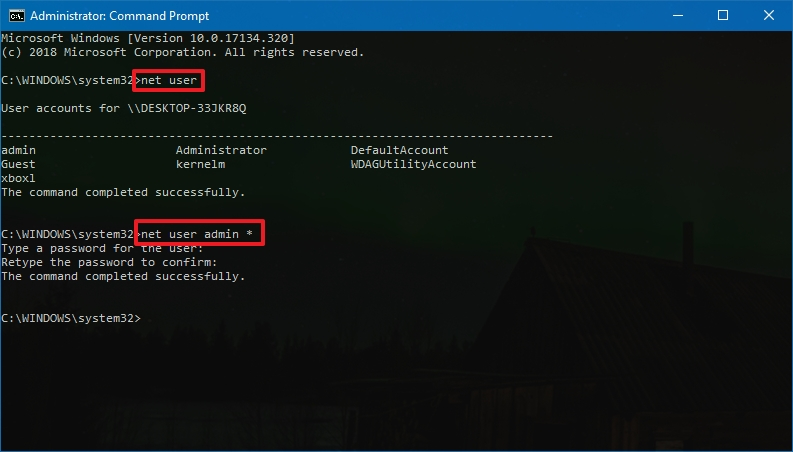
5. Type a new password for the user and press Enter
6. Type the the new password again to confirm and press Enter
You can express your appreciation and support to the Author by clicking on a Google advertisement in this website.
Got question? Contact us at info@ts-wiki.com