Send email on schedule in Outlook
Author: Mark Posted: 24 June 2020 Viewed: 8747 times Tags: #Windows 10 #Outlook
Schedule an Email to Send Later in Outlook
1. Open Outlook app
2. Click the New Email button from the “Home” tab
3. Compose your message
4. Click the Options tab
5. Under the “More options” section, click the Delay Delivery button
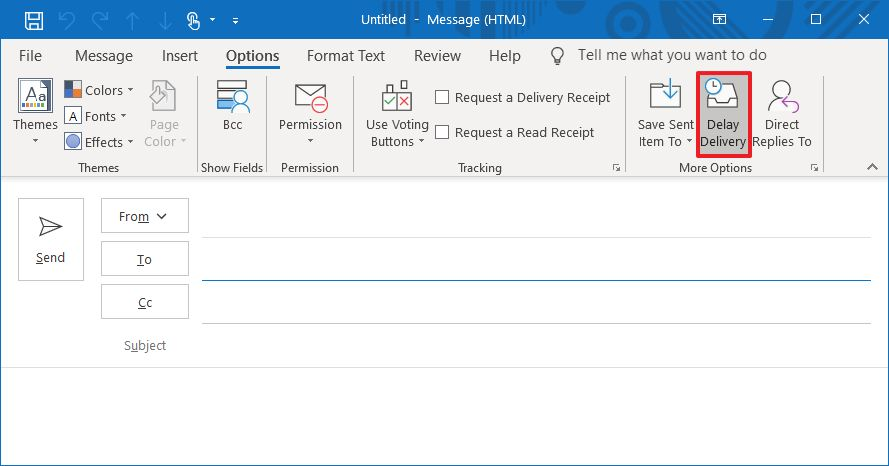
6. Under the “Delivery options” section, check the Do not deliver before box
7. Choose the date and time to schedule and send the email
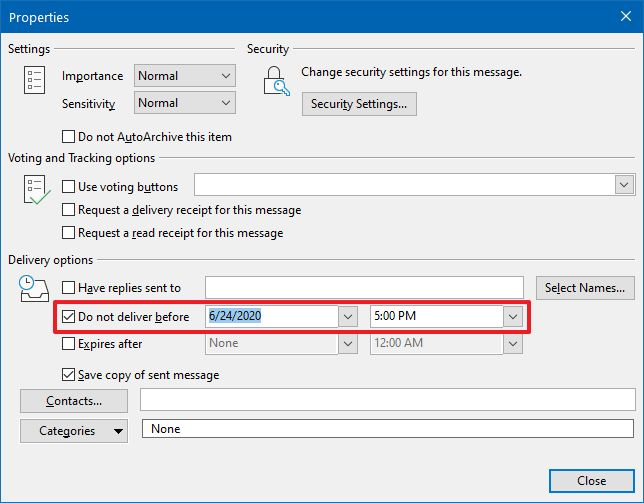
8. Click the Close button
9. Click the Send button.
Related Items
Your Kind Action
You can express your appreciation and support to the Author by clicking on a Google advertisement in this website.
Got question? Contact us at info@ts-wiki.com