Using Robocopy to quickly copy files on Windows 10
Use Robocopy to copy files over the network fast
1. Open Start
2. Search for Command Prompt and Run as administrator
3. Type the following command to copy the files over the network and press Enter:
robocopy \source-device-ippath osharefolder C:destination-devicepath ostorefiles /E /Z /ZB /R:5 /W:5 /TBD /NP /V /MT:16
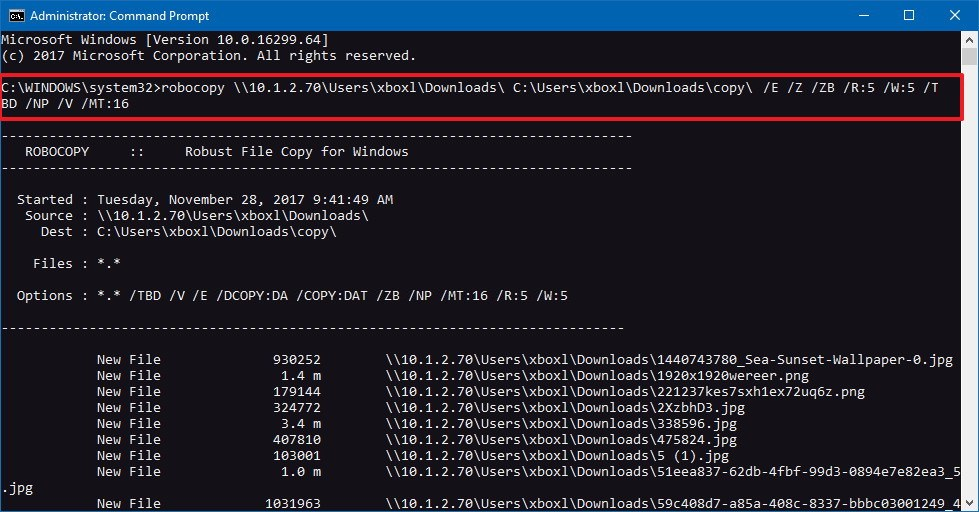
Robocopy command:
/S — Copy subdirectories, but not empty ones.
/E — Copy Subdirectories, including empty ones.
/Z — Copy files in restartable mode.
/ZB — Uses restartable mode, if access denied use backup mode.
/R:5 — Retry 5 times (you can specify a different number, default is 1 million).
/W:5 — Wait 5 seconds before retrying (you can specify a different number, the default is 30 seconds).
/TBD — Wait for sharenames To Be Defined (retry error 67).
/NP — No Progress – don’t display percentage copied.
/V — Produce verbose output, showing skipped files.
/MT:16 — Do multithreaded copies with n threads (default is 8).
You can express your appreciation and support to the Author by clicking on a Google advertisement in this website.
Got question? Contact us at info@ts-wiki.com