Fix WerFault.exe Application Error
When we use the Win10 system, a system prompt "WerFault.exe application error" may appear.
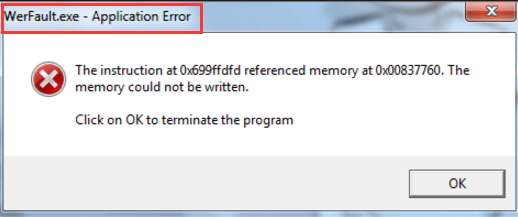
Solution one:
1. First press the Win+R key combination to open "Run", enter "gpedit.msc" in the run to open the local group policy.
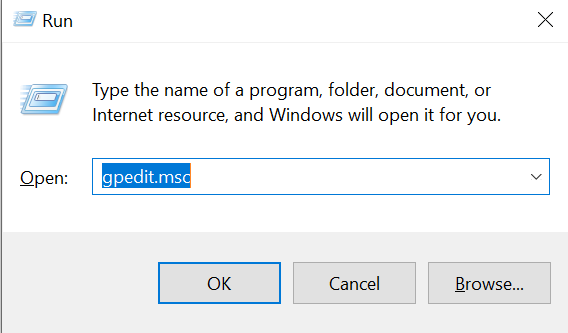
2. In the local policy editor interface, go to User Configuration-->Administrative Templates-->Windows Components--> Windows Error Reporting --> Look for Disable Windows Error Reporting
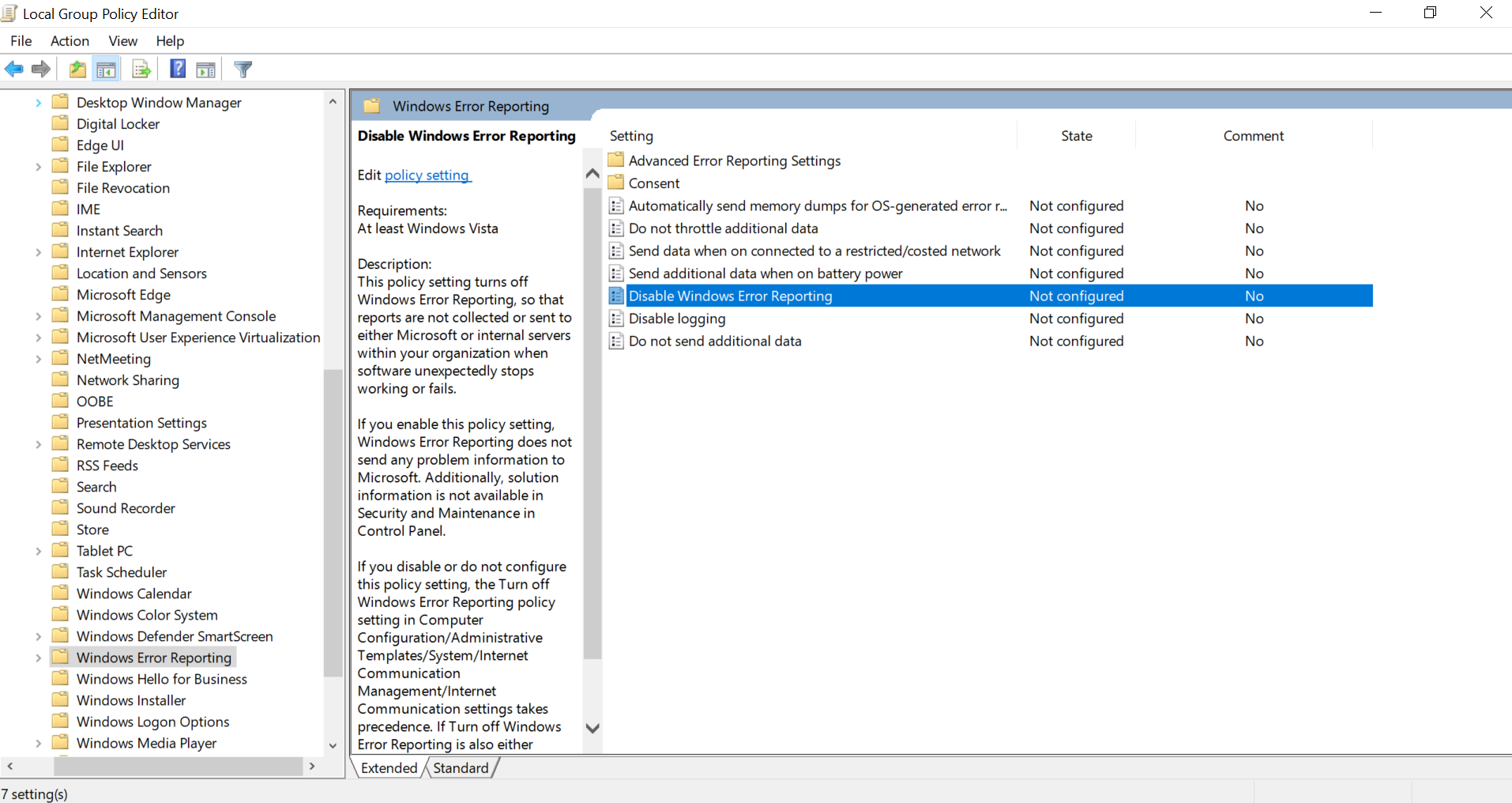
3. Double-click to open the Disable Windows Error Reporting, Select Disabled as shown in the following figure.
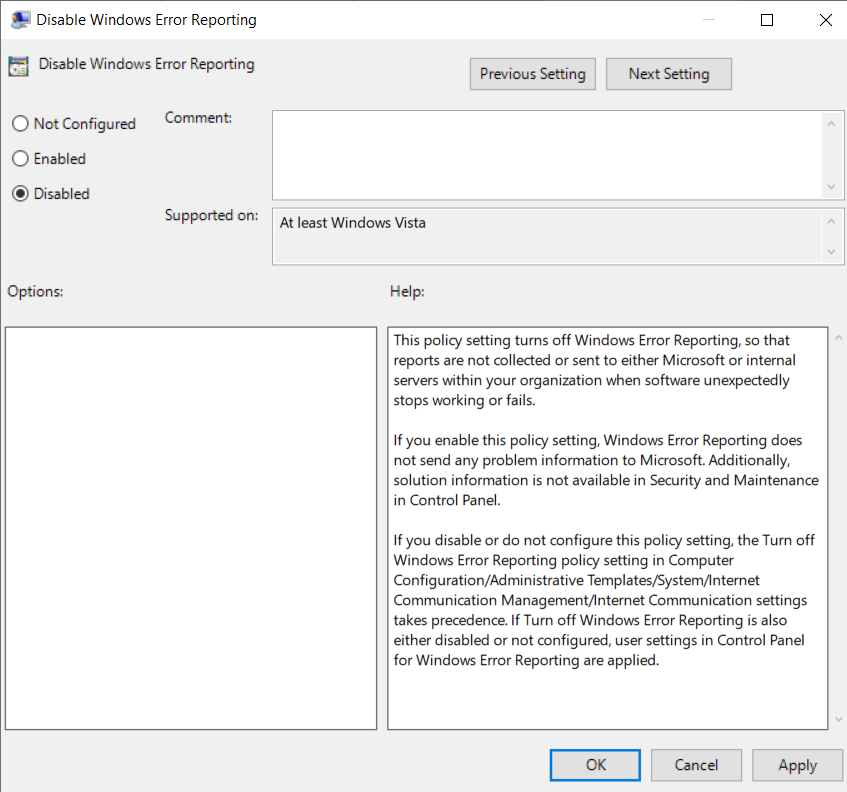
4. Right-click on "This PC", select "Manage", expand Services and Applications, and then click on the service, we find the Windows update service and "Stop" it.
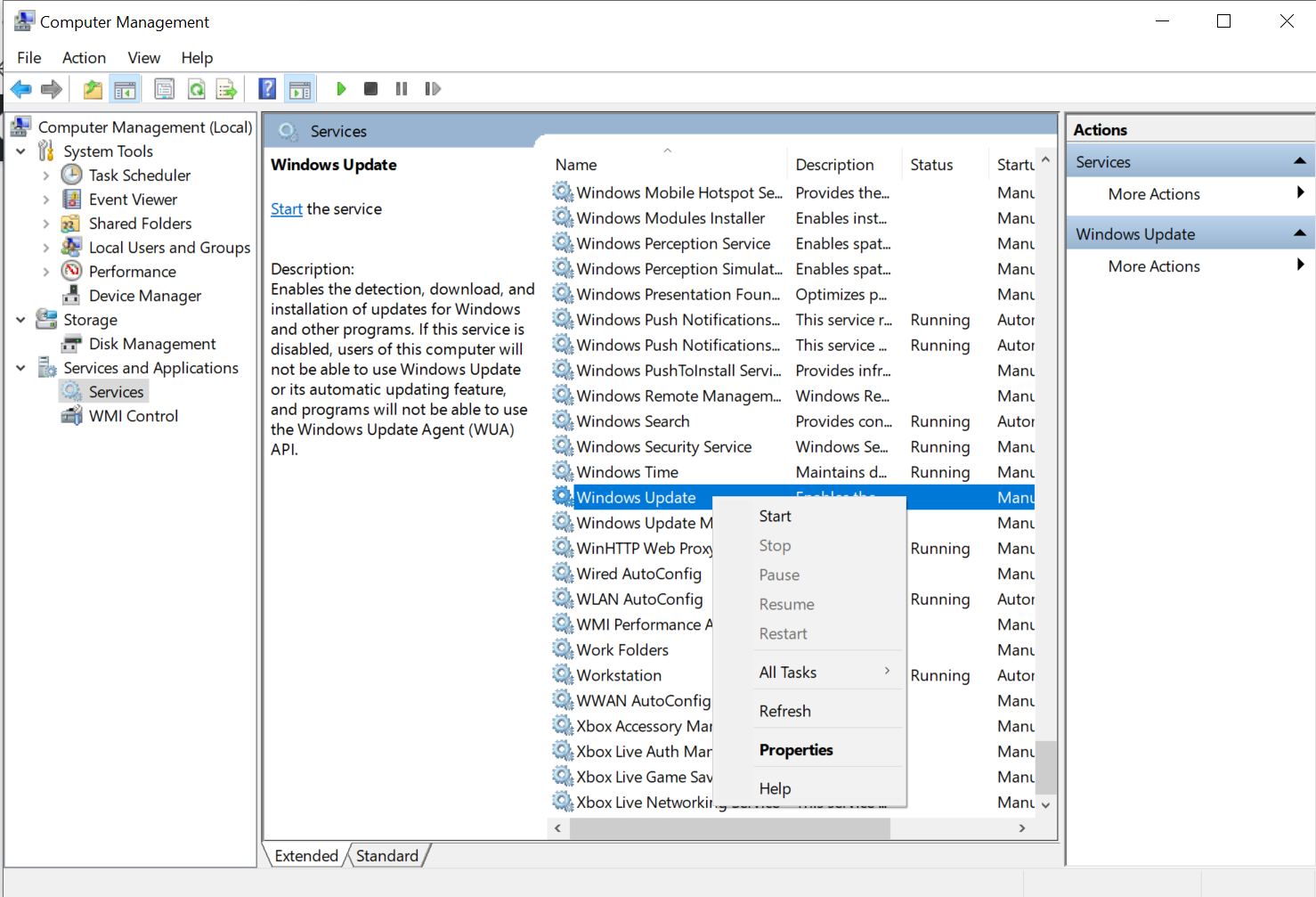
5. In this PC, we right-click the C drive and select properties
6. On the General tab, click "Disk Cleanup".
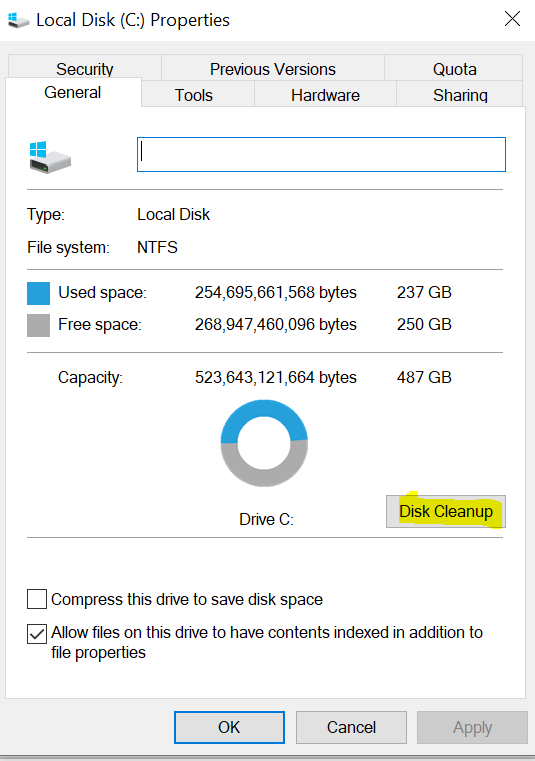
7. Check all the files to be deleted, and click OK to clean up.
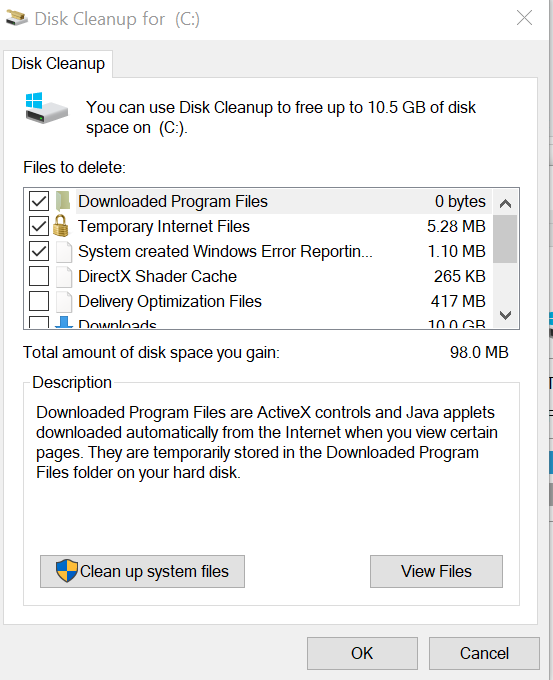
9. Start the windows update service and restart the computer.
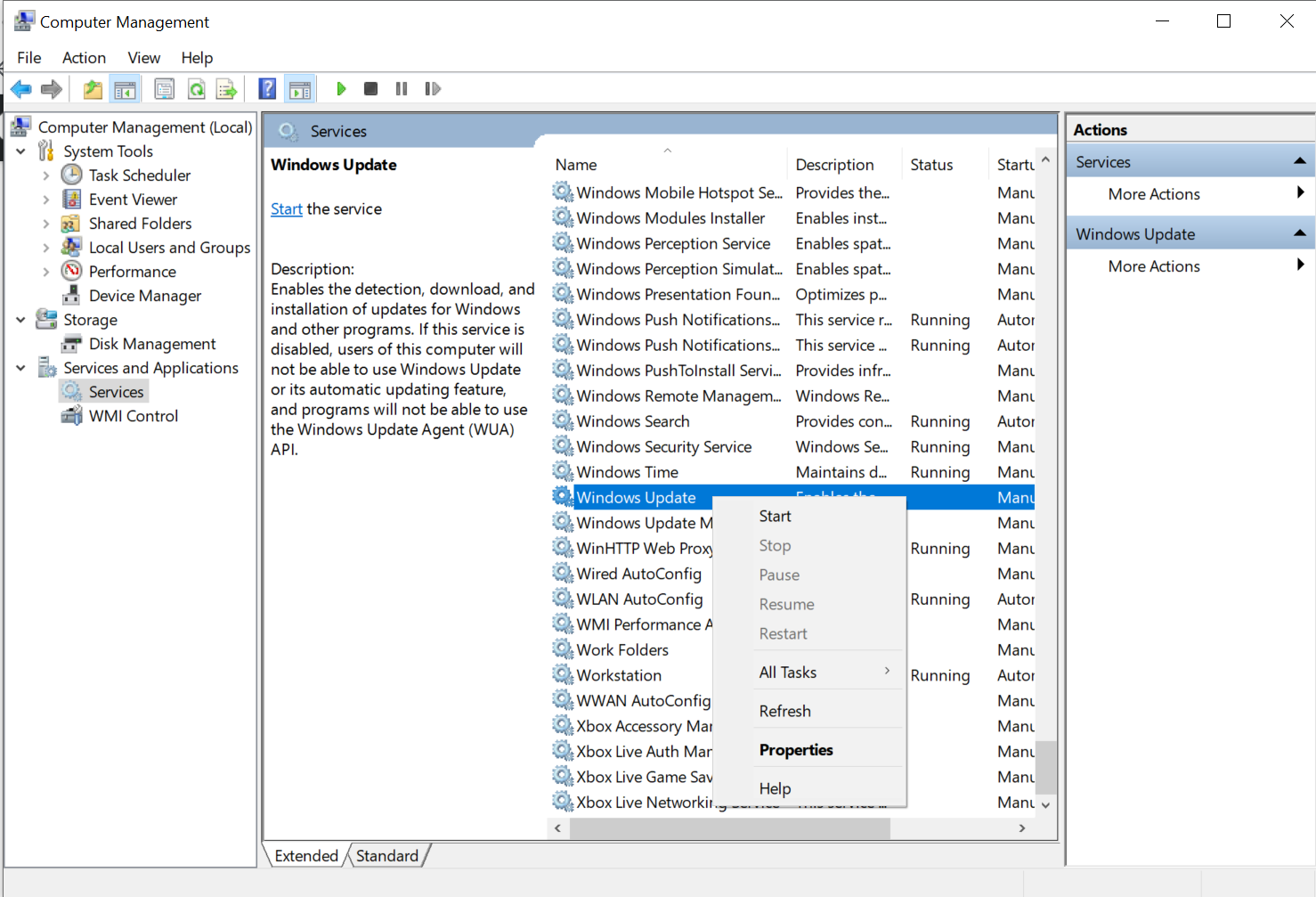
Solution two:
1. We click the "Start" menu, we expand "Windows System", right-click "Command Prompt", select more, and run as administrator, as shown below.
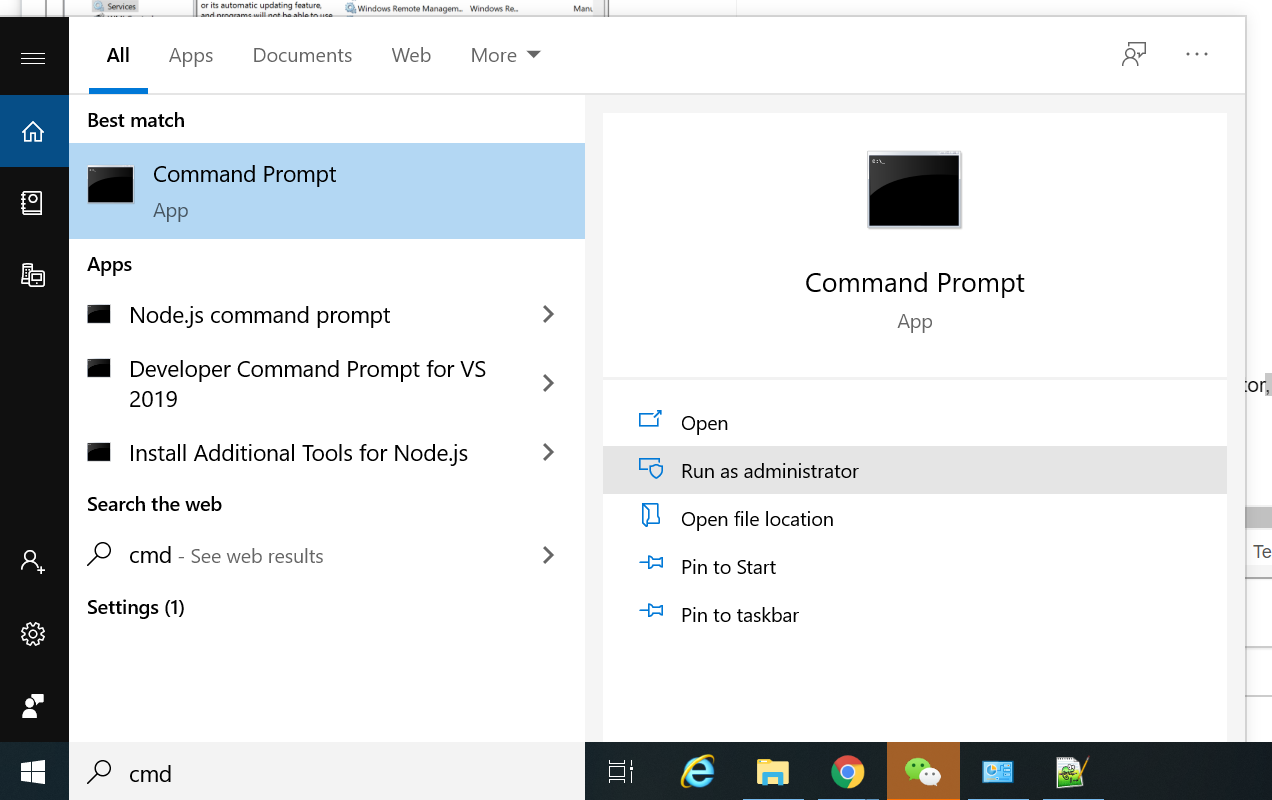
2. Open the command prompt and enter: for %1 in (%windir%system32*.dll) do regsvr32.exe /s %1
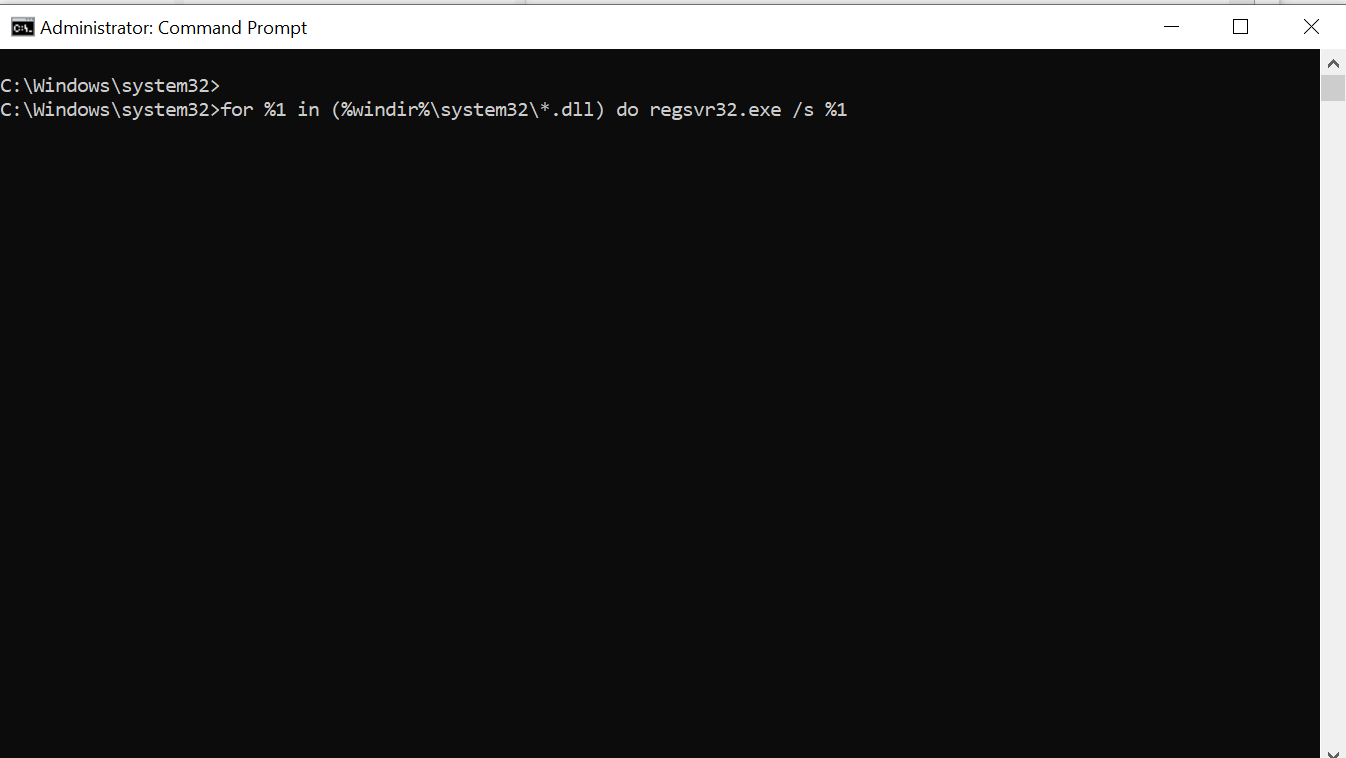
3. Then enter: for %1 in (%windir%system32*.ocx) do regsvr32.exe /s %1
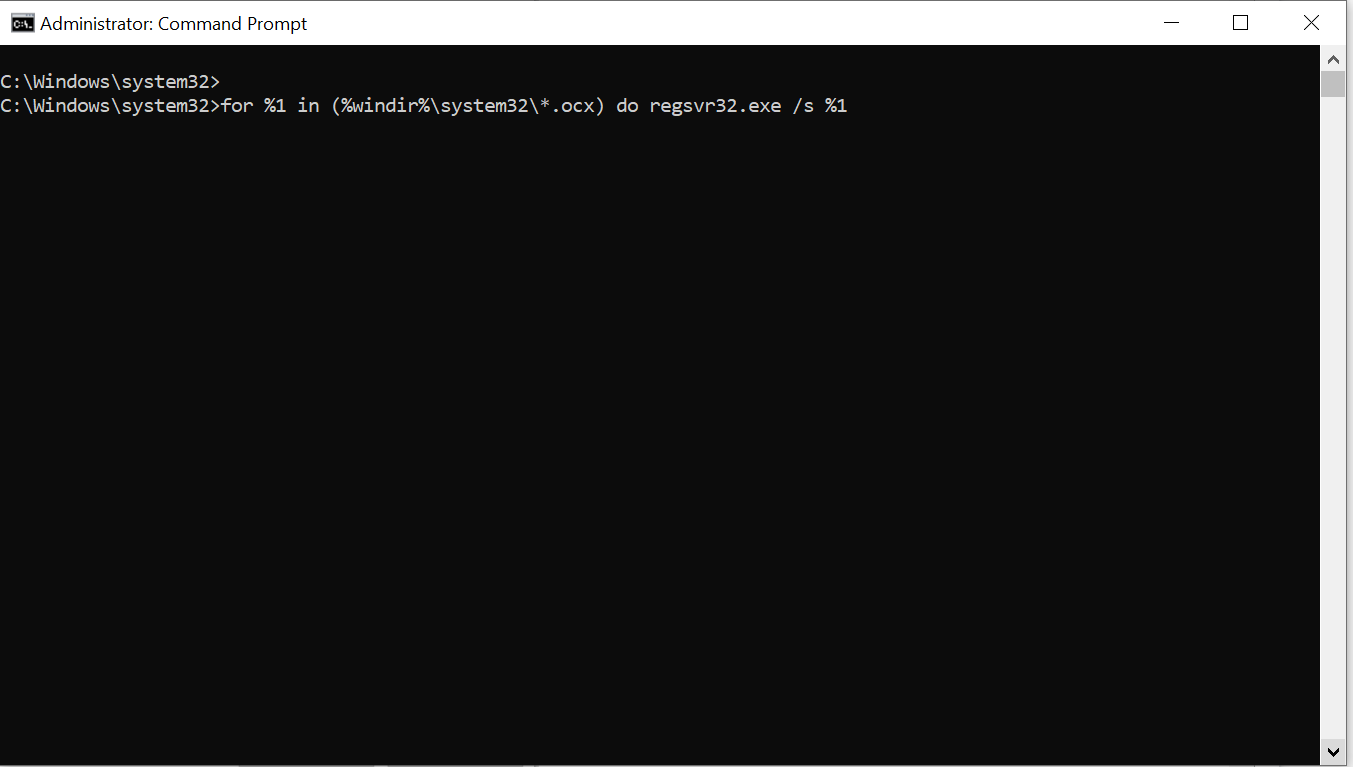
4. Restart the computer
You can express your appreciation and support to the Author by clicking on a Google advertisement in this website.
Got question? Contact us at info@ts-wiki.com