Fix: The site can`t be reached error for a website
You may encounter "The site can`t be reached" error for a particular website only. After eliminating the firewall, proxy and browser cache issues, this could be caused by your DNS.
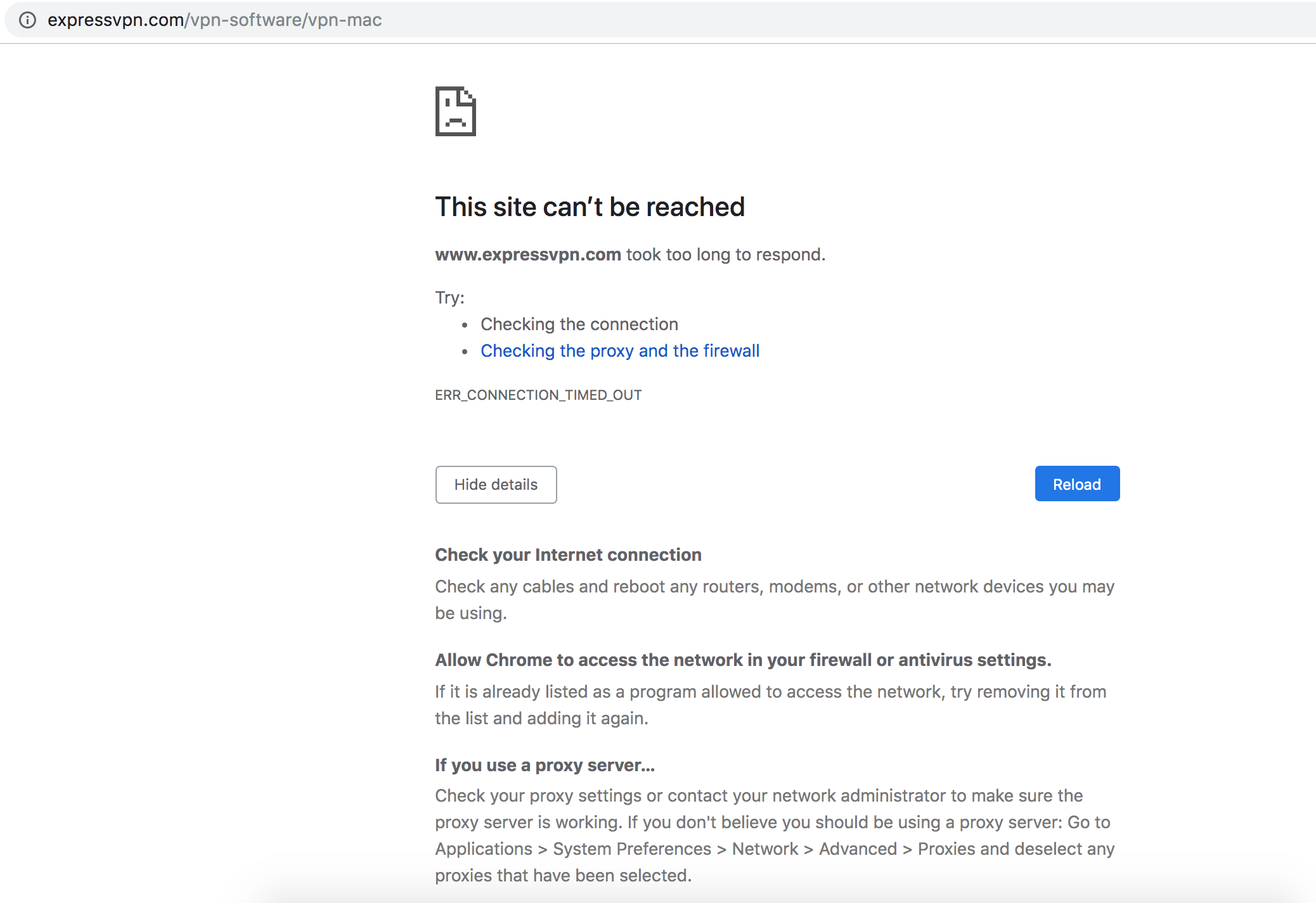
Step 1: Flush DNS Cache For Windows
Step 2: manually assign the IP address to the domain name e.g https://www.ts-wiki.com/
Retrieve the IP address for ts-wiki.com
1. Open the cmd and enter the following command: ping ts-wiki.com
2. Copy the IP address from the result
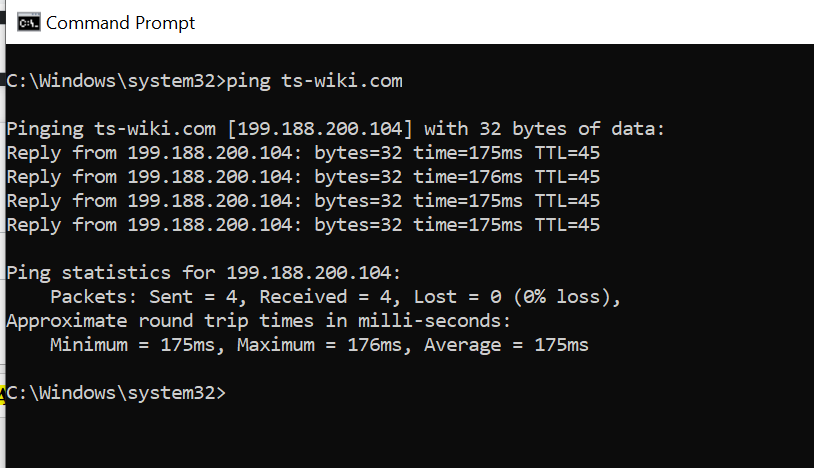
Or you can get the IP address of ts-wiki.com from the following website ipinfo.info
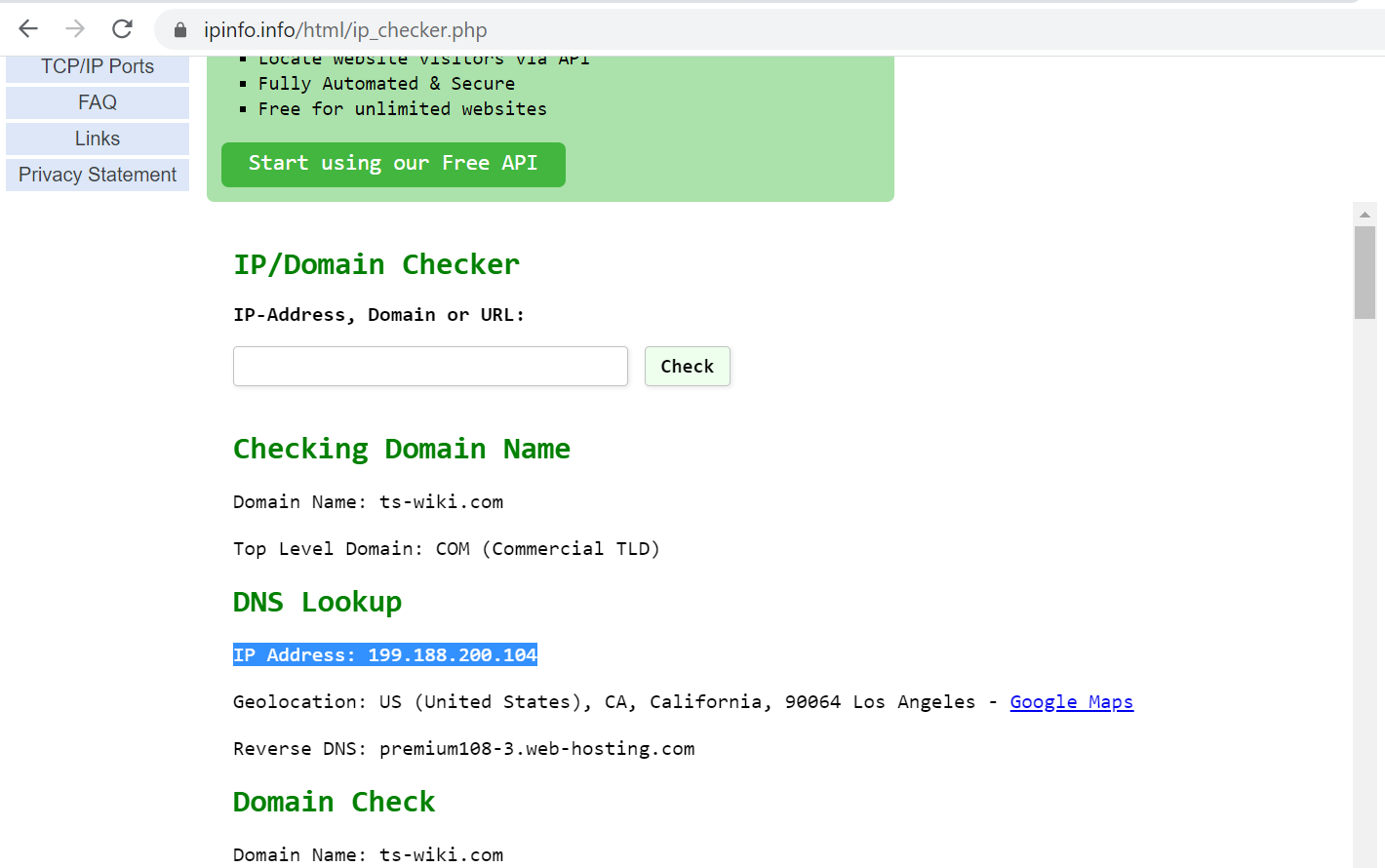
2. Open File Explorer and go to C:/WINDOWS/system32/drivers/etc
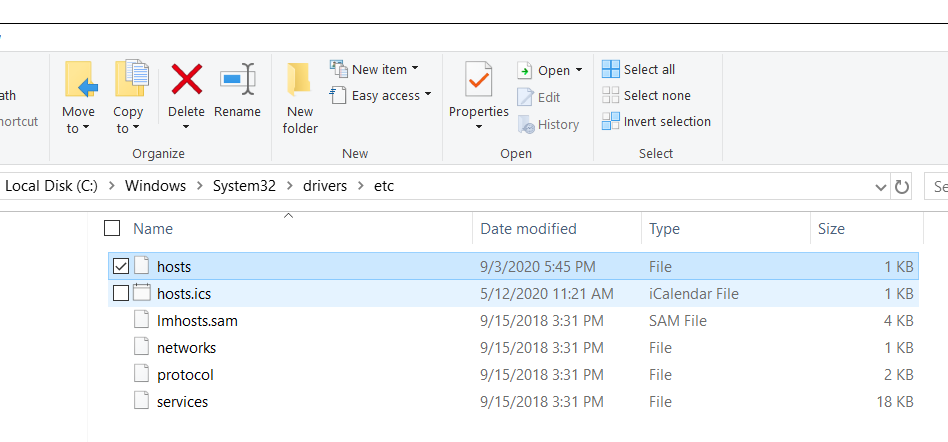
3. Once your have the IP address. Copy the host file and paste it to Desktop (Or any other location)
4. Open the the host file from desktop with notepad.
5. Add the following line to the host file : 199.188.200.104 www.ts-wiki.com
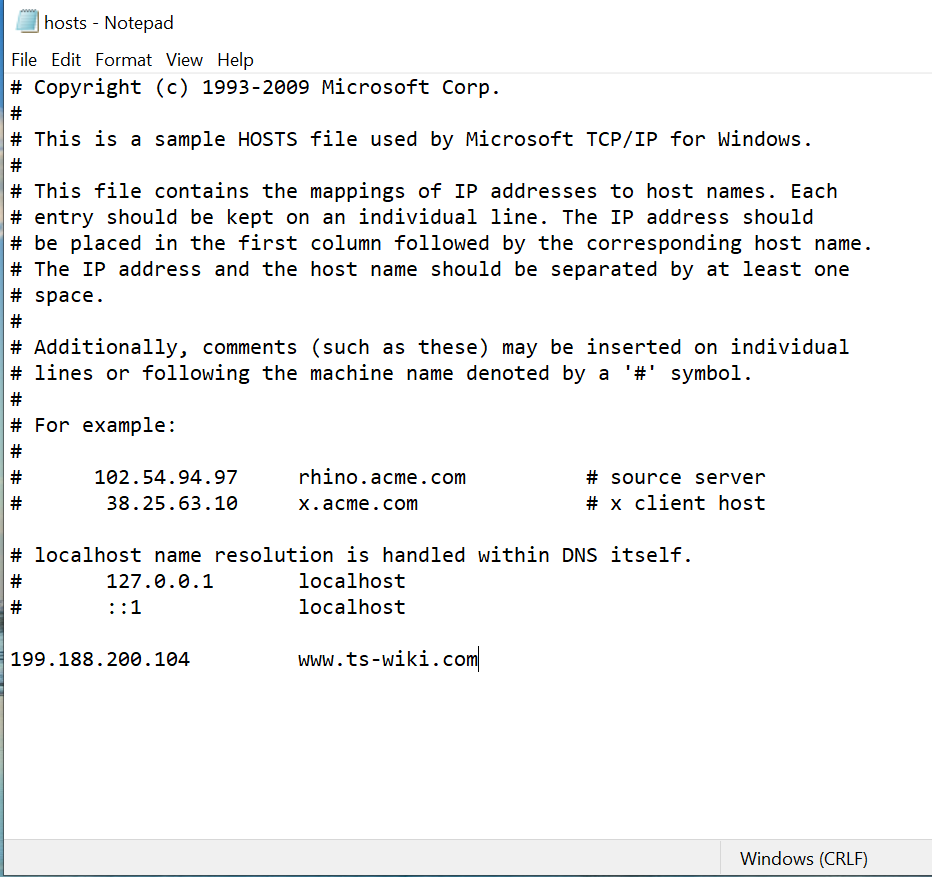
6. Save and close the host file
7. Copy and paste back the host file to the C:/WINDOWS/system32/drivers/etc
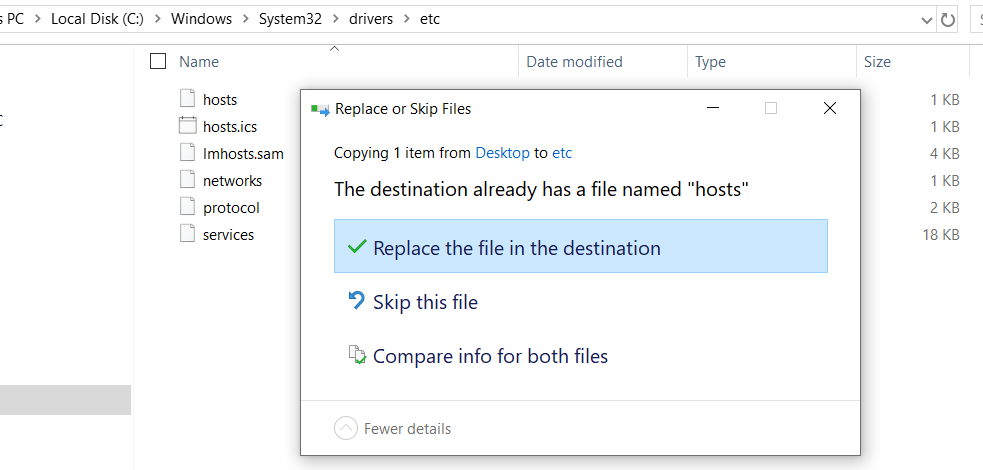
8. Click Continue
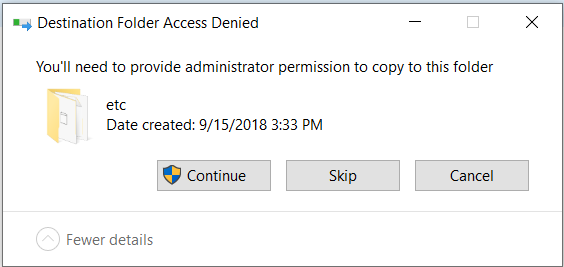
9. Try to access the website from your browser again
Fix: Unable to uninstall office
Fix: Windows 10 `Start` button freezes when opened
Fix: operating system is not presently configured to run this application
Fix: Desktop icon and taskbar icon keep flickering(refreshing)
Fix: System detected an overrun of a stack-based buffer in this application problem in Windows 10
You can express your appreciation and support to the Author by clicking on a Google advertisement in this website.
Got question? Contact us at info@ts-wiki.com