FIX: Microsoft Teams not appearing in Outlook
Your may experience the Microsoft Teams Meeting Add-in for Outlook on Windows does not show up. If you have tried all the common methods such as reinstall MS teams, clear the Outlook cache, you can also consider of using the following methods:
Enable the add-in in Outlook
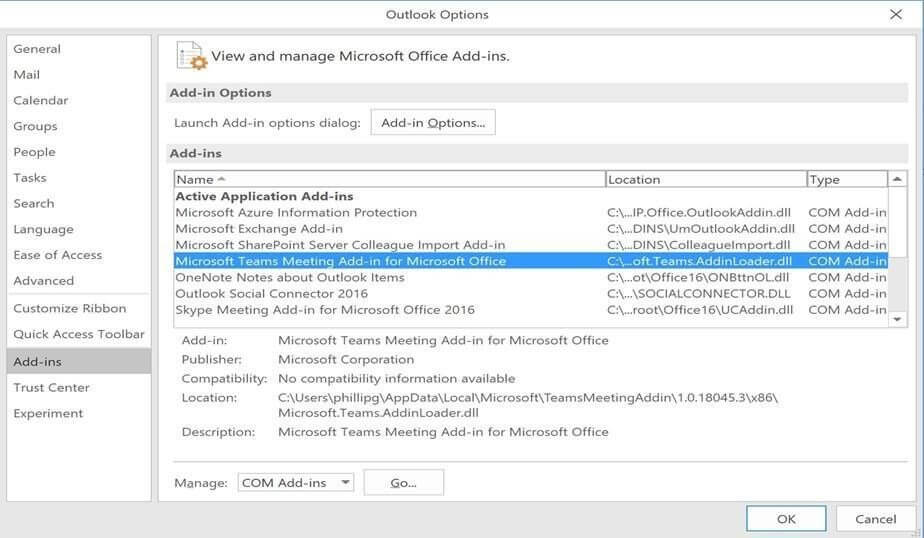
1. Launch Outlook client.
2. Click File and then Options.
3. From the left pane, select the Add-in tab.
4. Make sure the Microsoft Teams Meeting Add-in for Microsoft Office is listed in the Active Application Add-ins list.
5. Click OK to save the changes.
6. Restart Outlook
Import TeamsAddin.FastConnect to you Register
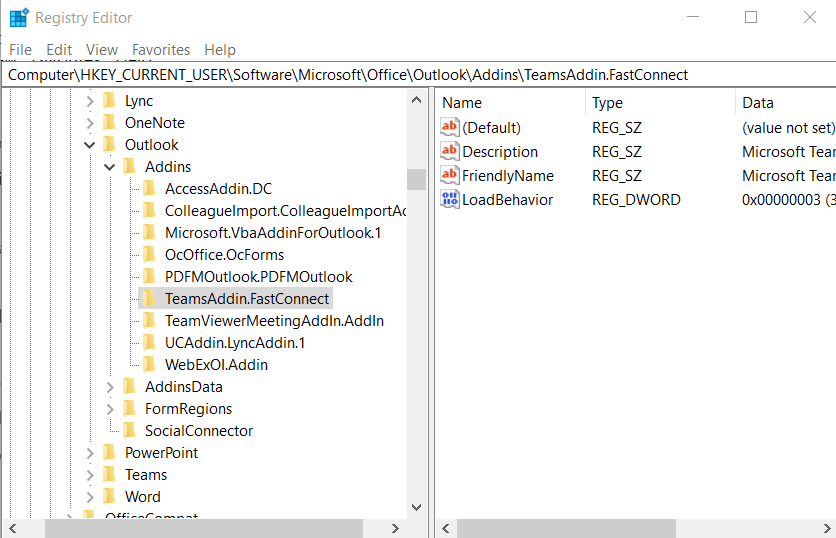
1. Launch RegEdit.exe
2. Navigate to HKEY_CURRENT_USER/Software/Microsoft/Office/Outlook/Addins
3. Verify TeamsAddin.FastConnect exists.
4. If it is not there, you can download and double click to import to your Register
Download link (right click > save as): ts-wiki.com
6. Restart Outlook
You can express your appreciation and support to the Author by clicking on a Google advertisement in this website.
Got question? Contact us at info@ts-wiki.com