Transfer Contacts from Android to iPhone
Transfer Contacts from Android to IOS device via vCard (Fast and Easy). Moving Phone numbers from an android phone to an iPhone.
Android backs up contacts to your google account
1. On your android phone> go to Setting > Accounts
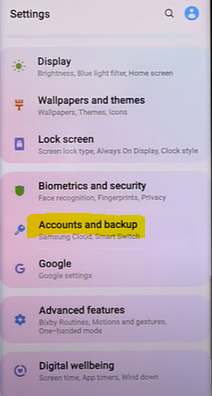
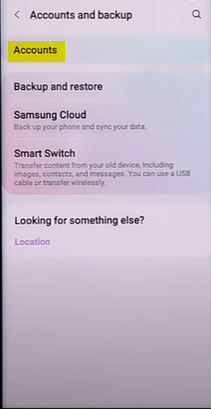
2. Go to the google account > sync account > make sure that Contacts toggle button is On
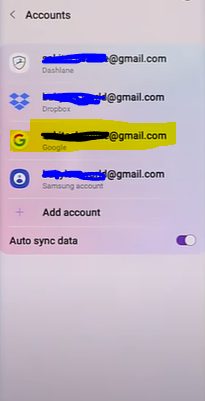
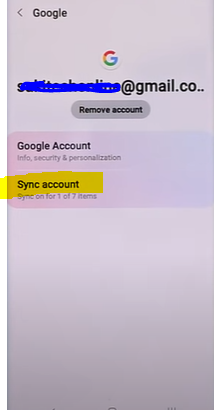
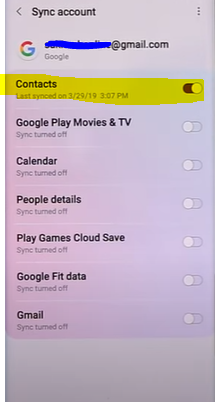
Export contact from Google account
1. Go to contacts.google.com > Contact > Select all contacts
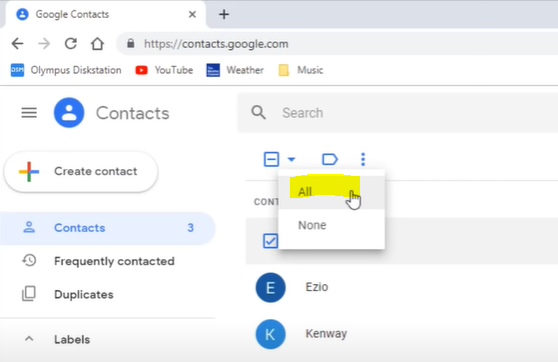
2. Go to More option (3 dots) > Choose Export
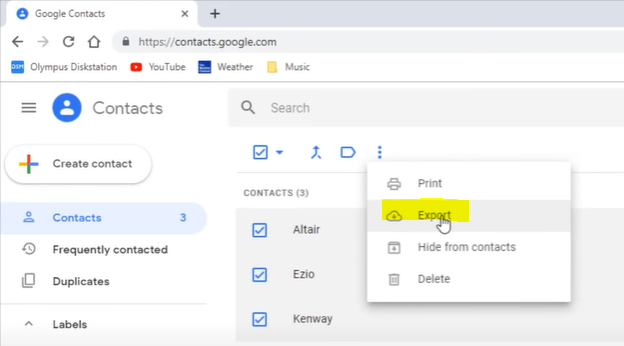
3. Select vCards (for IOS Contacts) and click Export
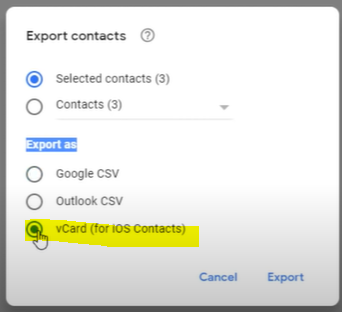
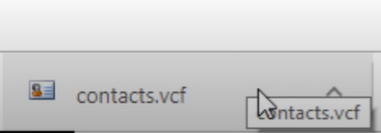
Import contact to iCloud account
1. Go to icould.com
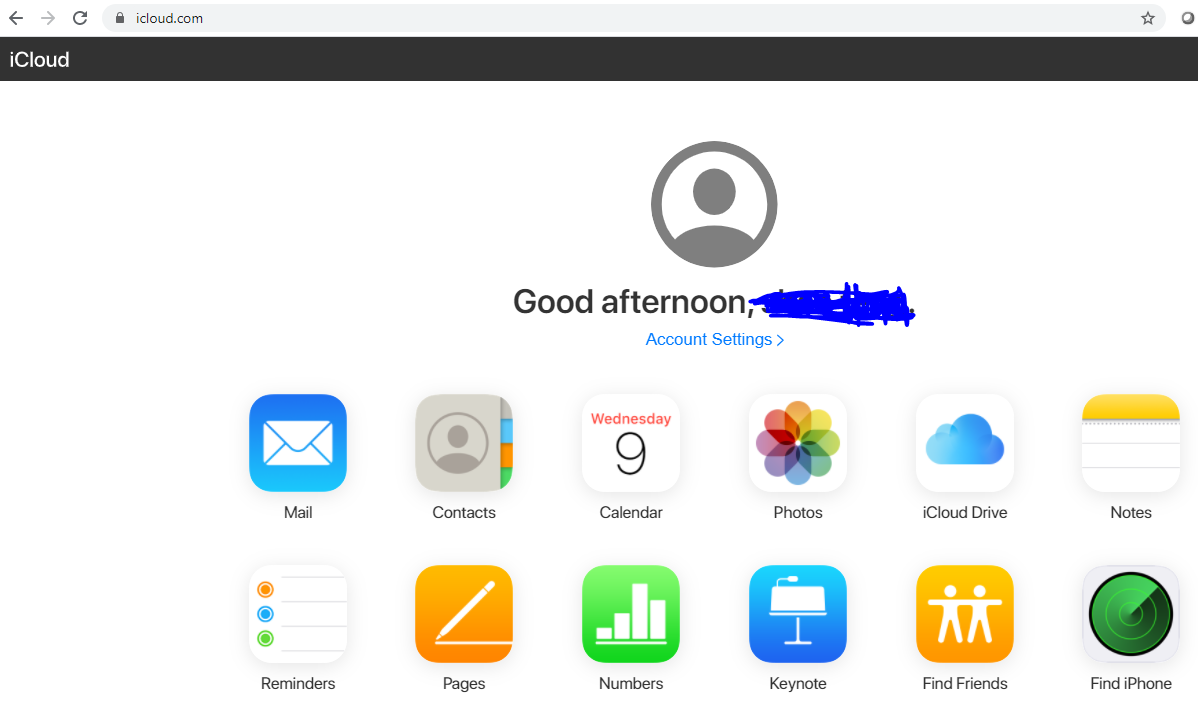
2. Go to Contacts > Setting (Gear icon) > choose Import vCard... > Open contacts.vcf
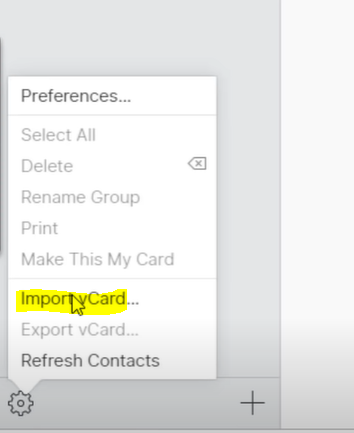
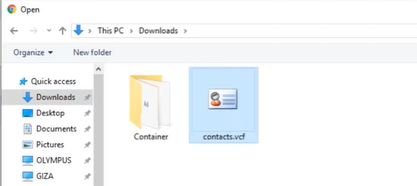
Sync Contacts from iCloud to your iPhone
1. On your iPhone > go to Setting > Passwords & Accounts Or go to Setting > Click on the first item (Usually, it is your name and follow with Apple ID, iCloud, Media & Purchases)
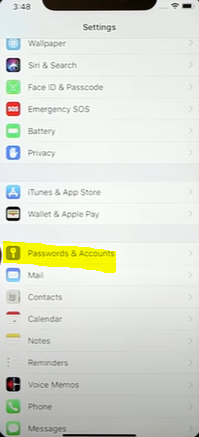 or
or 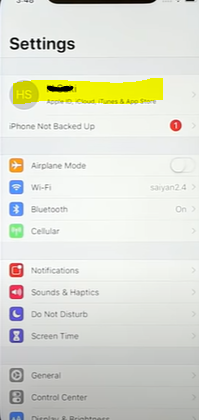
2. Go to iCloud > make sure Contacts toggle button is On
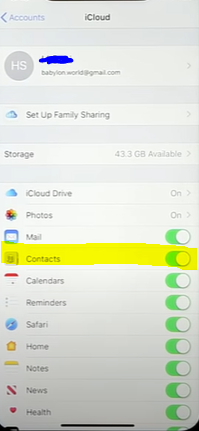
3. Transfer completed
You can express your appreciation and support to the Author by clicking on a Google advertisement in this website.
Got question? Contact us at info@ts-wiki.com