How to set the computer to shut down on a regular basis
1. Search " Run ", and click Open;
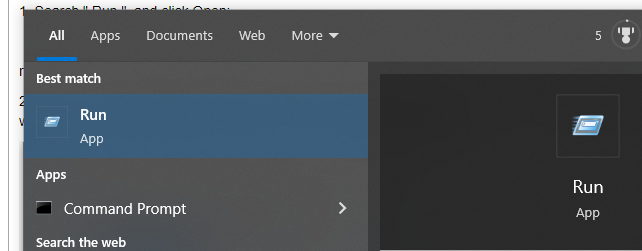
2. We want to shut down regularly, then enter the command " shutdown -s -t time " (note: the time here is measured in seconds), for example, if you want to shut down after one hour, then the time is changed to 3600 here;
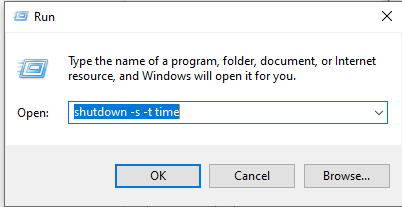
3. After clicking " OK " in the run window or pressing the Enter key, a shutdown prompt window will pop up in the lower right corner of the computer desktop.
4. The above timing shutdown is done by counting down. If we want to shut down at a fixed time, the command is " at time shutdown -s ", for example, if we want to shut down at ten o`clock in the evening, run Enter " at 22:00 shutdown -s " in the window ;
5. However, for the second shutdown method, the system will not prompt you. If we don’t want to shutdown at the set time in the middle, we still open the running window and change the command to “ shutdown -a ”, and we will see the desktop. A prompt to cancel the shutdown pops up in the lower right corner.
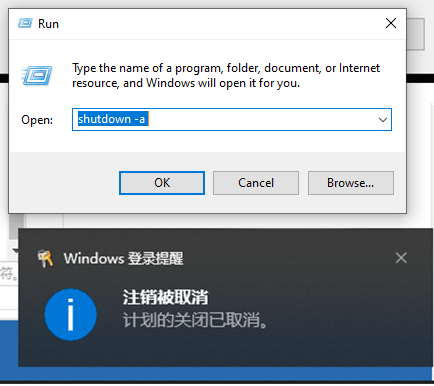
You can express your appreciation and support to the Author by clicking on a Google advertisement in this website.
Got question? Contact us at info@ts-wiki.com