Win10 time does not automatically sync
1. Right-click on this computer and open "Properties"
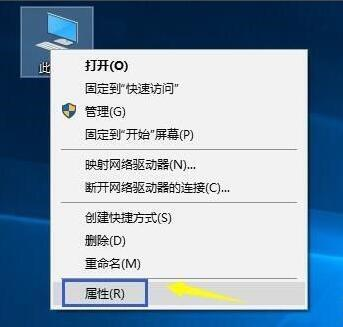
2. Then click "Control Panel Home" in the upper left corner
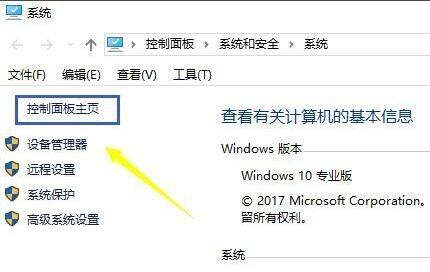
3. Then click on "Clock, Language and Region"
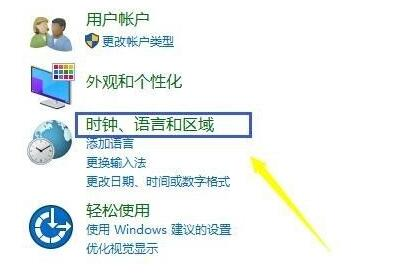
4. Then click on the "Set Time and Date" option.
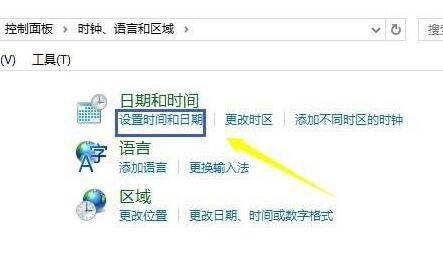
5. After opening the icon panel, enter the "internet time" tab.
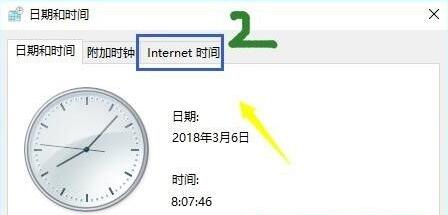
6. Click "Change Settings" at the bottom
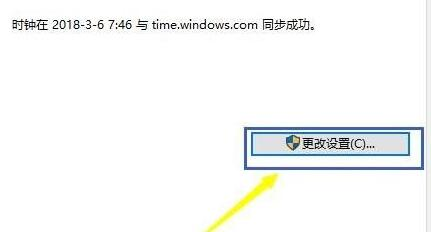
7. Finally, check "Sync with internet time server" and click "Update Now" to synchronize the time.
8. If the synchronization fails, you can try to change the server to "s1a.time.edu.cn" or "s1b.time.edu.cn" (For China region users)
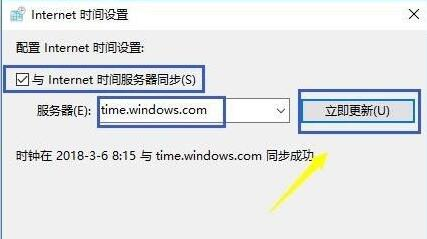
You can express your appreciation and support to the Author by clicking on a Google advertisement in this website.
Got question? Contact us at info@ts-wiki.com