Clear cache & cookies in Chrome
In Chrome
1. On your computer, open Chrome.
2. At the top right, click More More.
3. Click More tools and then Clear browsing data.
4. At the top, choose a time range.
5. To delete everything, select All time.
6. Next to "Cookies and other site data" and "Cached images and files," check the boxes.
7. Click Clear data.
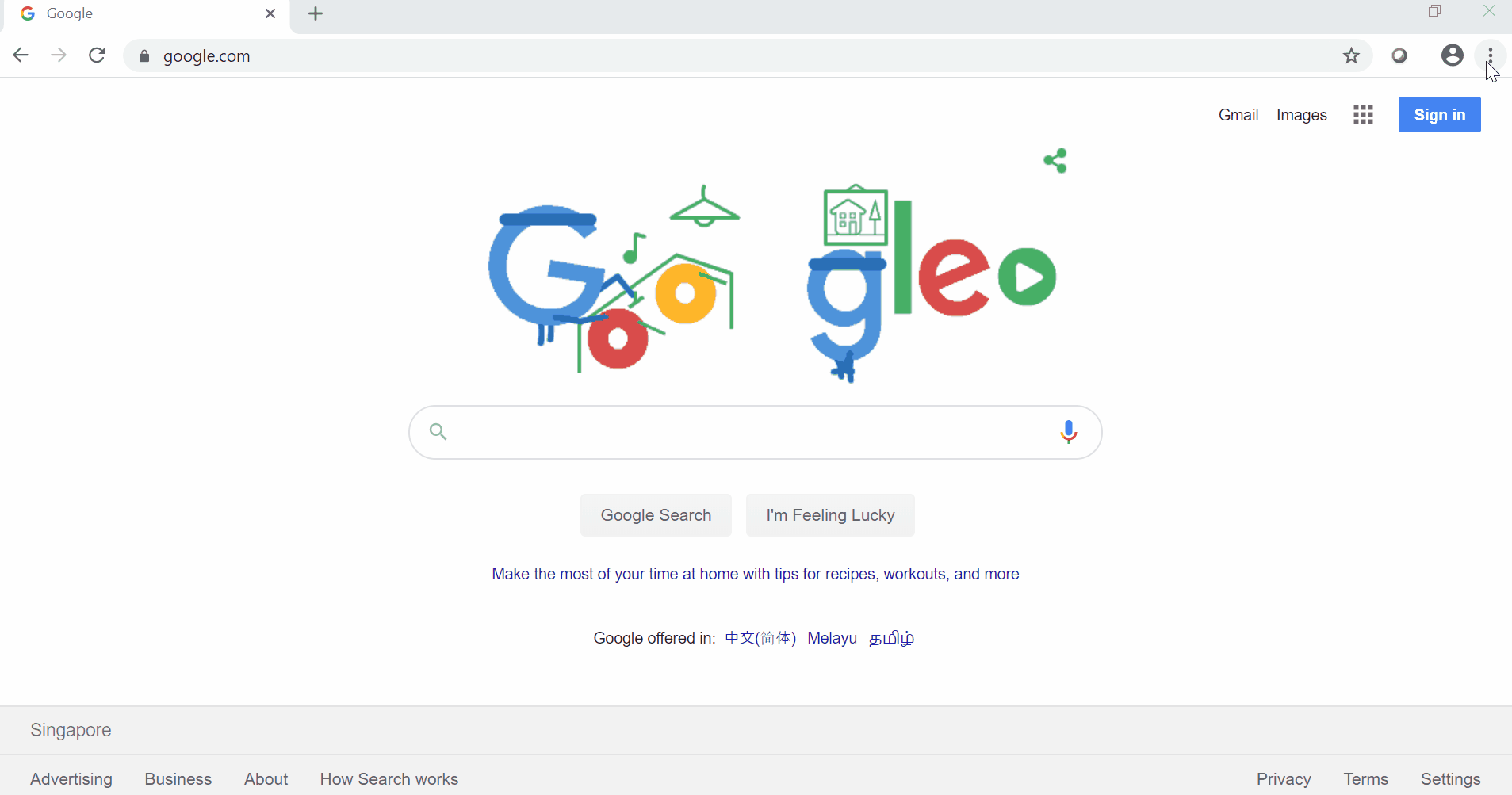
Related Items
Your Kind Action
You can express your appreciation and support to the Author by clicking on a Google advertisement in this website.
Got question? Contact us at info@ts-wiki.com