Manually Add Shared Mailbox in Outlook
Manually Add Shared Mailbox in Outlook
1. Select your profile and click on Change.
2. Click on More Settings.
3. On the Advanced tab, click Add.
4. Type the email address or name of the shared mailbox, then click OK.
Step 1 : Choose File
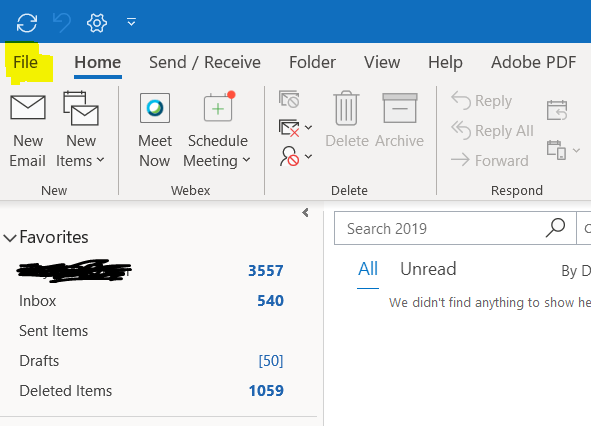
Step 2: Info > Account > Account Settings
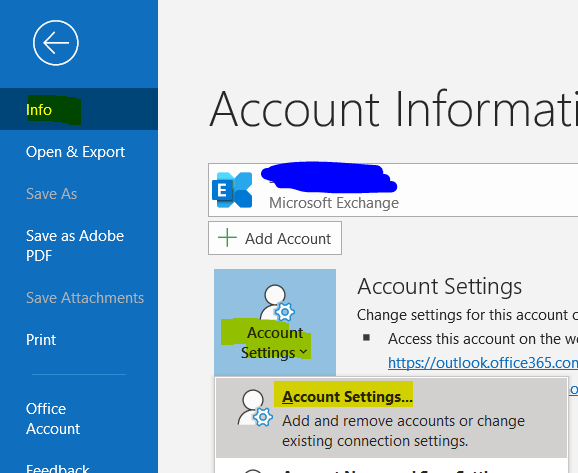
Step 3: More setting
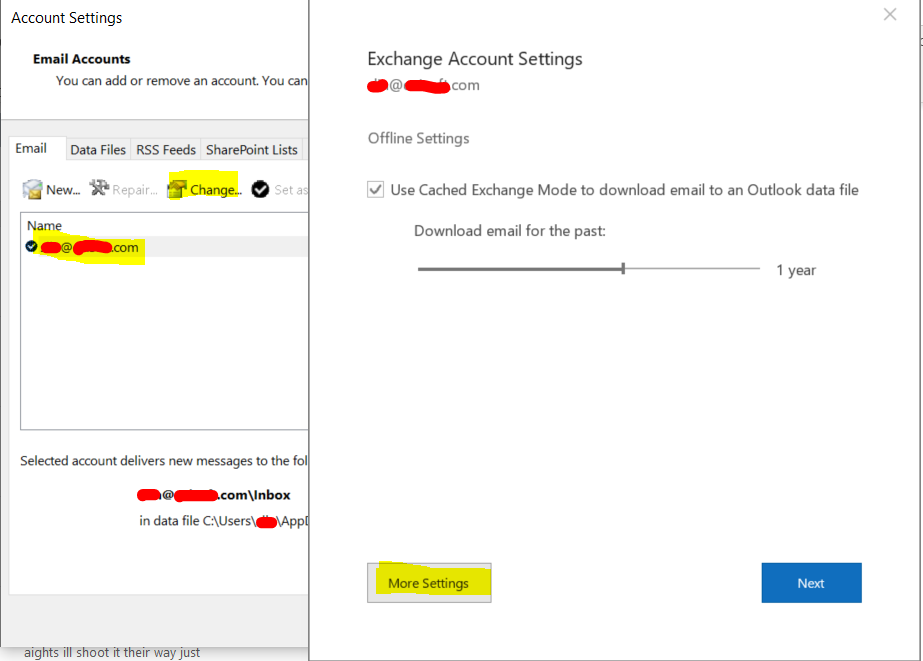
Step 4: Advance > Add
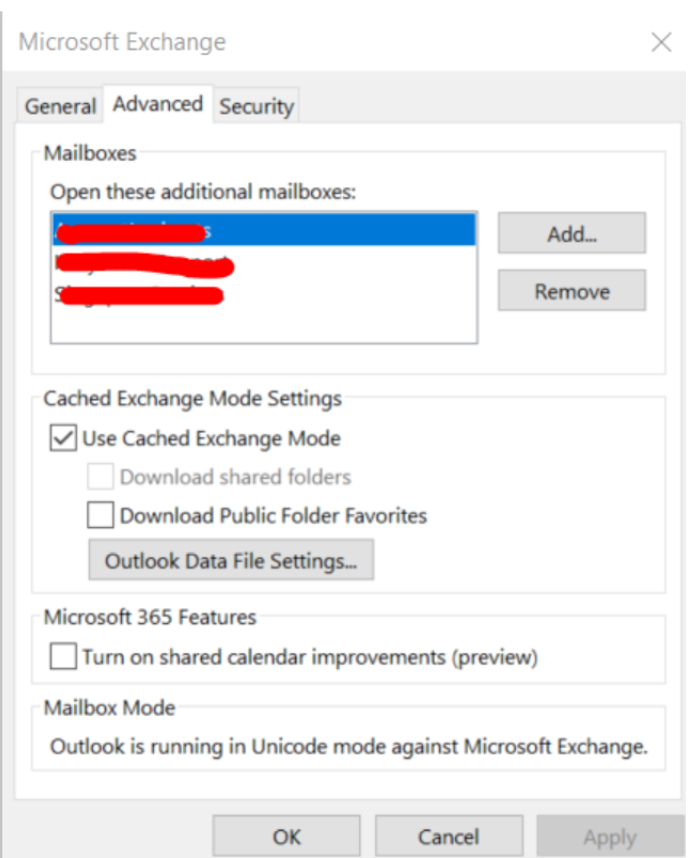
Step 5: Enter the mailbox display name or email address
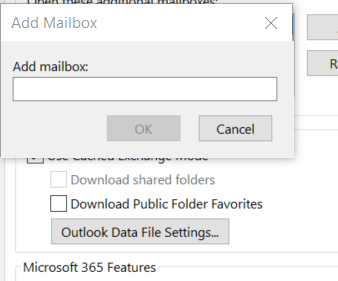
You can express your appreciation and support to the Author by clicking on a Google advertisement in this website.
Got question? Contact us at info@ts-wiki.com