Export Chrome Bookmark Locally
Author: Von Posted: 8 May 2020 Viewed: 177536 times Tags: #Windows 10 #Chrome
Export Chrome Bookmark Locally
1. Click the Chrome menu icon at the top-right corner of your browser window and then go to Bookmarks > Bookmark Manager.
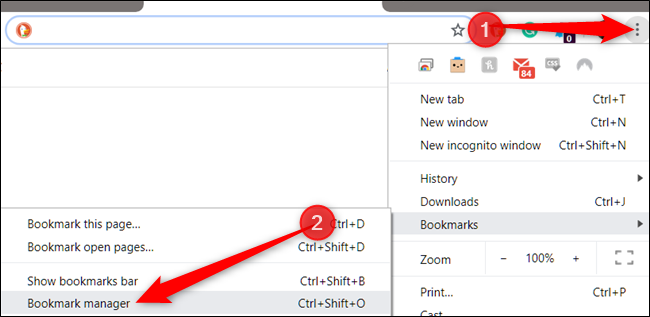
2. From the Bookmarks Manager, click the menu icon and then select “Export Bookmarks.”
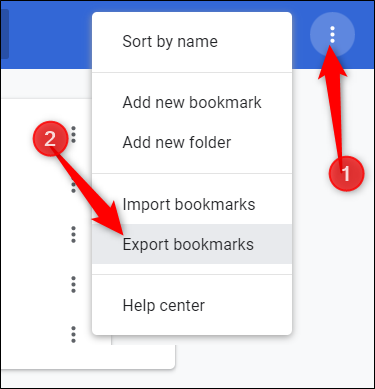
3. Put your exported bookmarks in a safe place and then click “Save.”
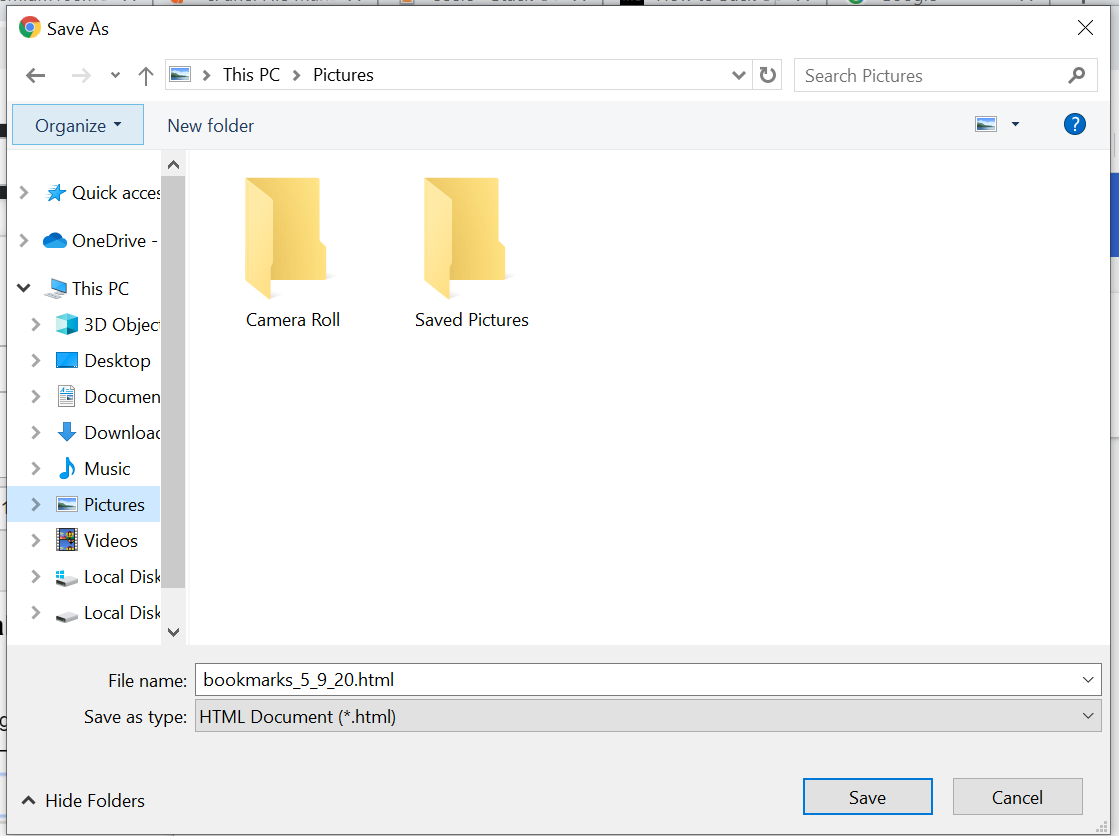
Related Items
Your Kind Action
You can express your appreciation and support to the Author by clicking on a Google advertisement in this website.
Got question? Contact us at info@ts-wiki.com