Create Windows 10 Bootable USB Using Rufus
Creating boot media with or without Windows 10 ISO
To create a bootable media, connect a USB flash drive of at least 8GB of space
With Windows 10 ISO
Open Rufus download page: https://rufus.ie/
Under the "Download" section, click the latest release of the tool to save the file on the computer
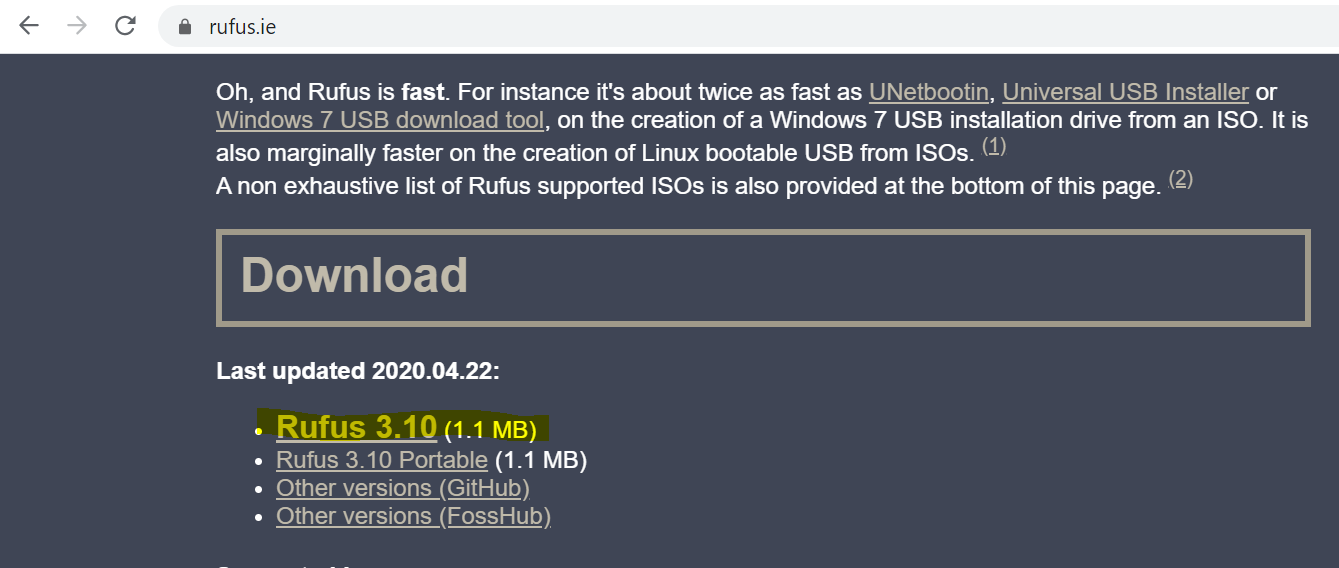
Double-click the Rufus-x.x.exe file to launch the tool.
Under the "Device" section, select the USB flash drive with at least 8GB of space.
Under the "Boot selection" section, click the Select button on the right side.
Select the Windows 10 ISO file from its folder location.
Click the Open button.
Use the default options:
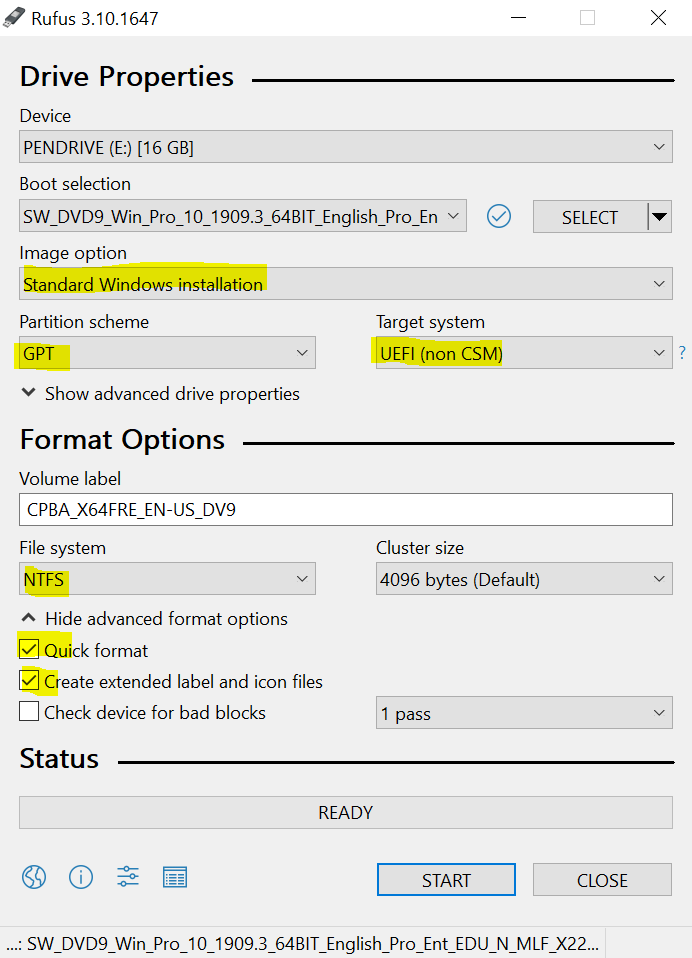
Click the Start button.
Click the OK button to confirm.
Click the Close button.
Without Windows 10 ISO
Double-click the Rufus-x.x.exe file to launch the tool.
Under the "Device" section, select the USB flash drive with at least 8GB of space.
Under the "Boot selection" section, click the arrow button next to the "Select" option, on the right side, and choose the Download option.
Select Continue..
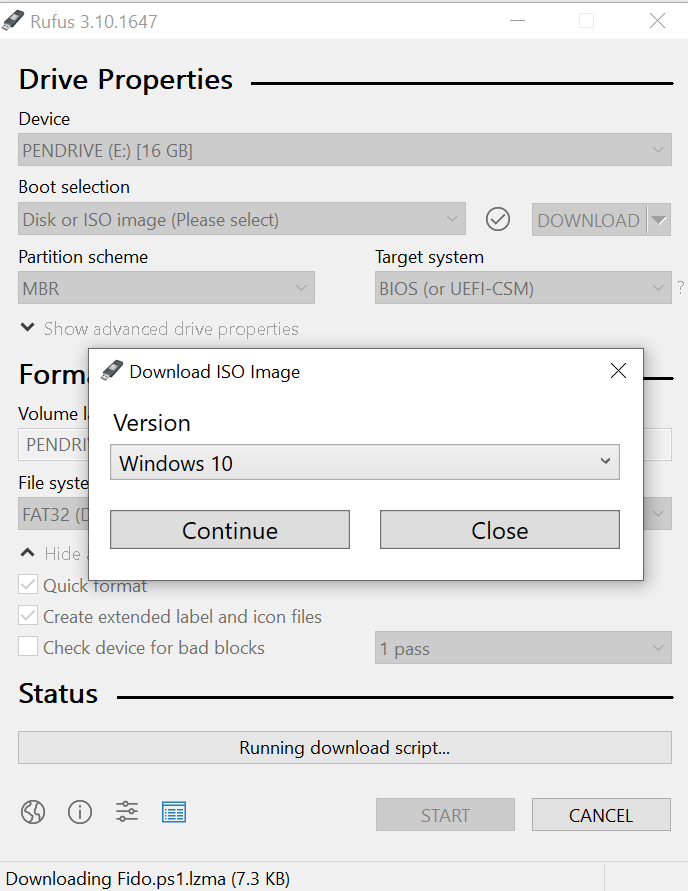
Click the Download button.
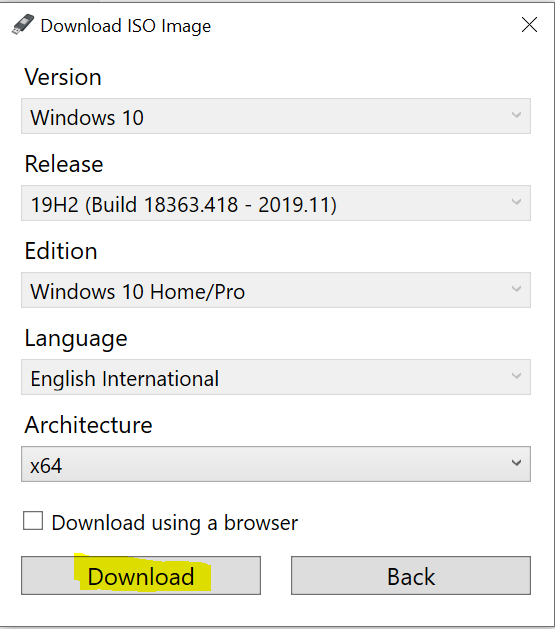
Select a folder location to temporarily download the ISO file from the Microsoft servers.
Click the Save button. Use the "Image option" drop-down menu to select the Standard Windows installation option.
Use the default options:
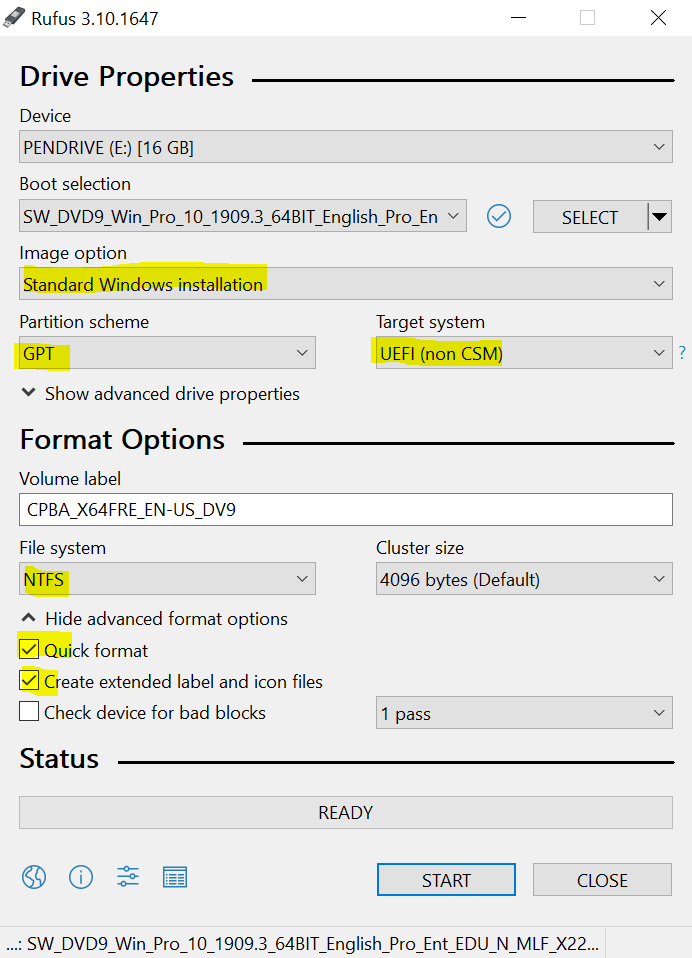
Click the Start button.
Click the OK button to confirm.
Click the Close button.
You can express your appreciation and support to the Author by clicking on a Google advertisement in this website.
Got question? Contact us at info@ts-wiki.com