Start Windows 10 in Safe Mode
Start Windows 10 in Safe Mode
Method 1: Launched directly from Windows via the Windows System Configuration Utility
Press the Windows logo key + R or search: run
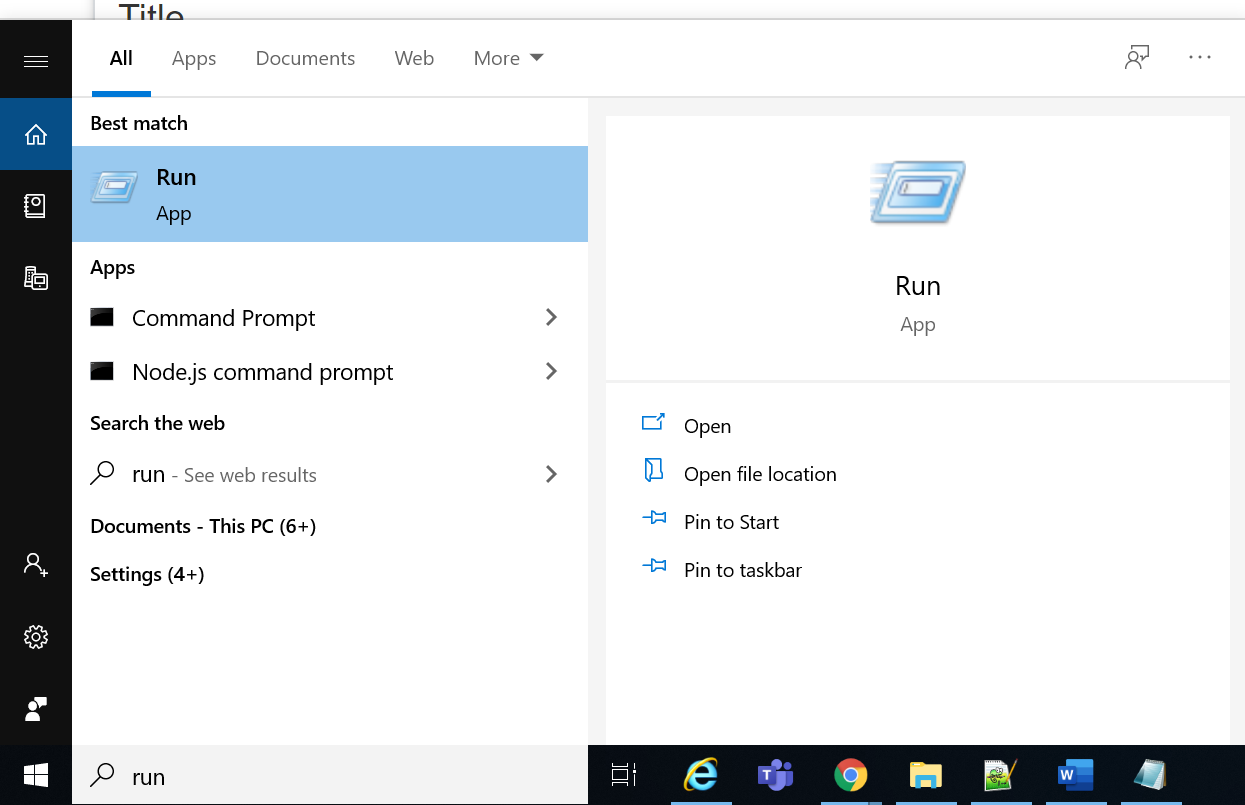
Type msconfig in the Open box and then select OK.
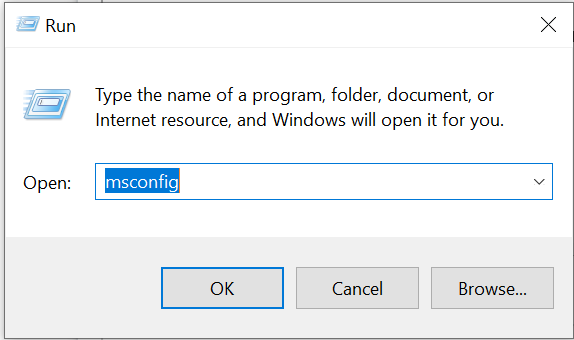
Select the Boot tab. Under Boot options, check the Safe boot box and press OK
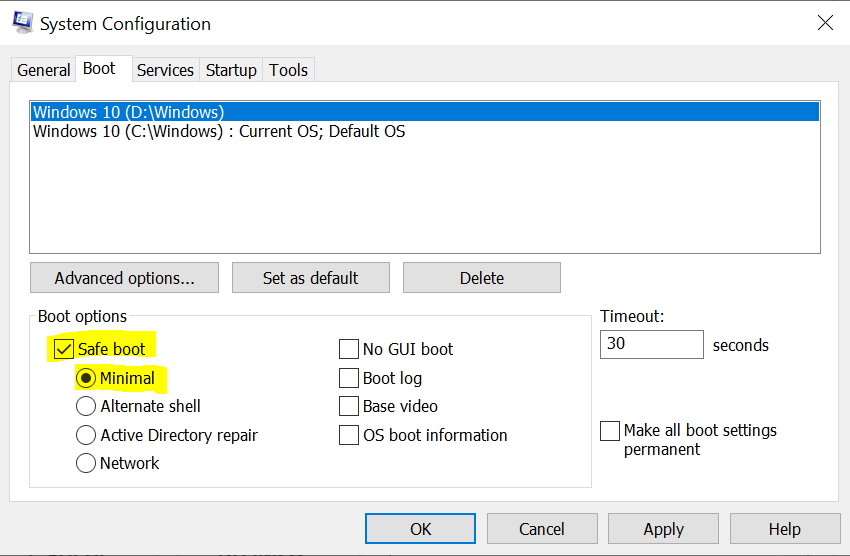
Click Restart, you will boot into the Safe Mode.
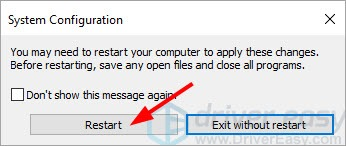
Method 2: Starting Safe Mode from the sign-in screen
Restart your computer.
On the sign-in screen, select `Power` > Press `Restart` while holding down the Shift key
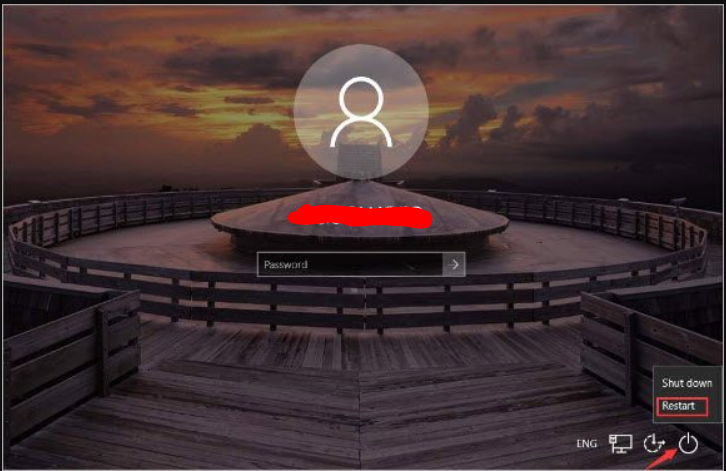
On the Windows RE (Recovery environment) screen, click Troubleshoot.
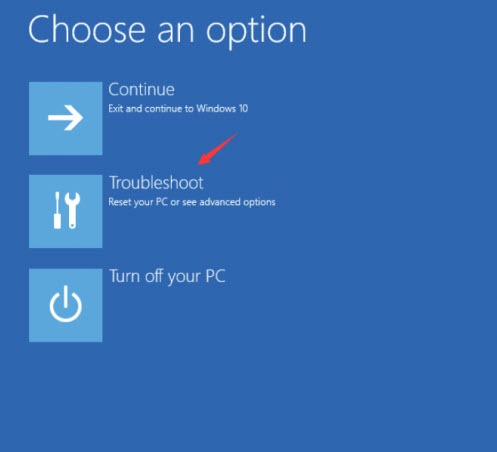
On the Troubleshoot screen, click Advanced options.
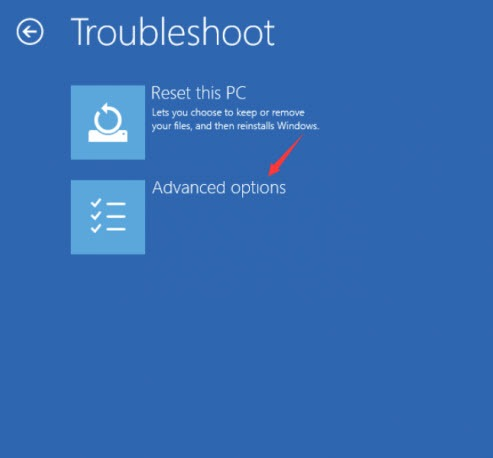
Click Startup Settings.
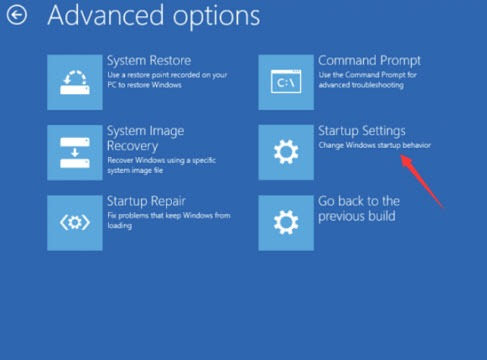
Click Restart. The computer restarts and another screen opens showing a lot of different startup options.
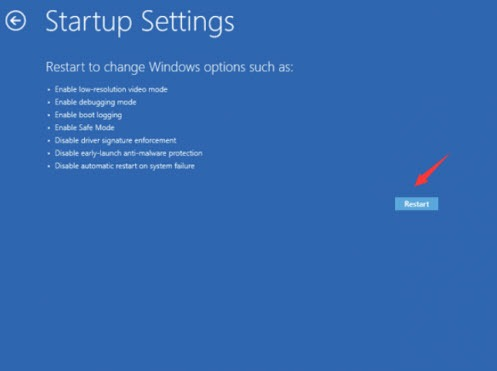
On your keyboard, press the 4 number key to enter Safe Mode without network.
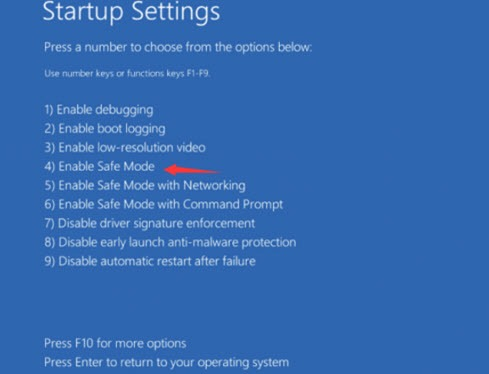
IMPORTANT: If you want to start Windows 10 in Normal Mode, ensure Safe boot is unchecked.
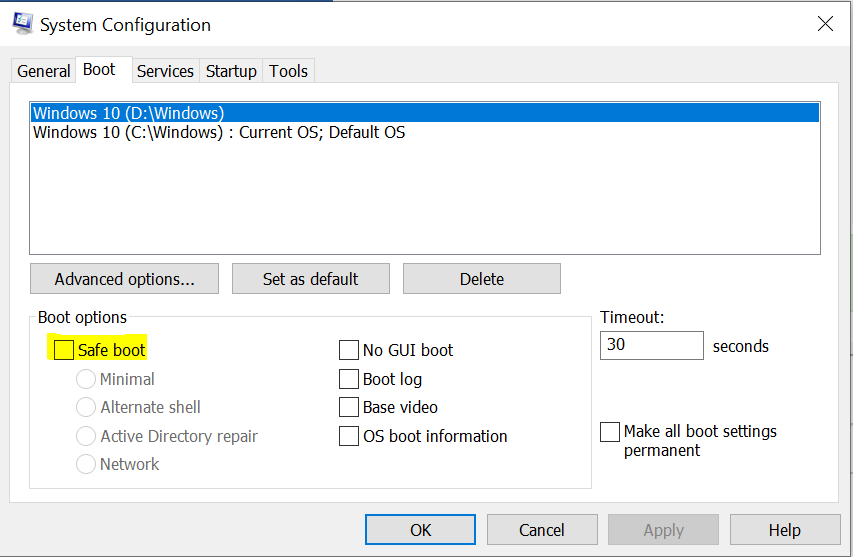
You can express your appreciation and support to the Author by clicking on a Google advertisement in this website.
Got question? Contact us at info@ts-wiki.com