Rename multiple files one at once
Author: Fajar123 Posted: 14 May 2020 Viewed: 783 times Tag: #Windows 10
Rename multiple files one at a time by using File Explorer
1. Open File Explorer.
2. Browse to the folder with the files to rename
3. Click the View tab.
4. Select the Details view
5. Click the Home tab.
6. Click the Rename button.
7. Click the Select all button.
8. Click the Rename button.
9. Type the new file name and press Enter.
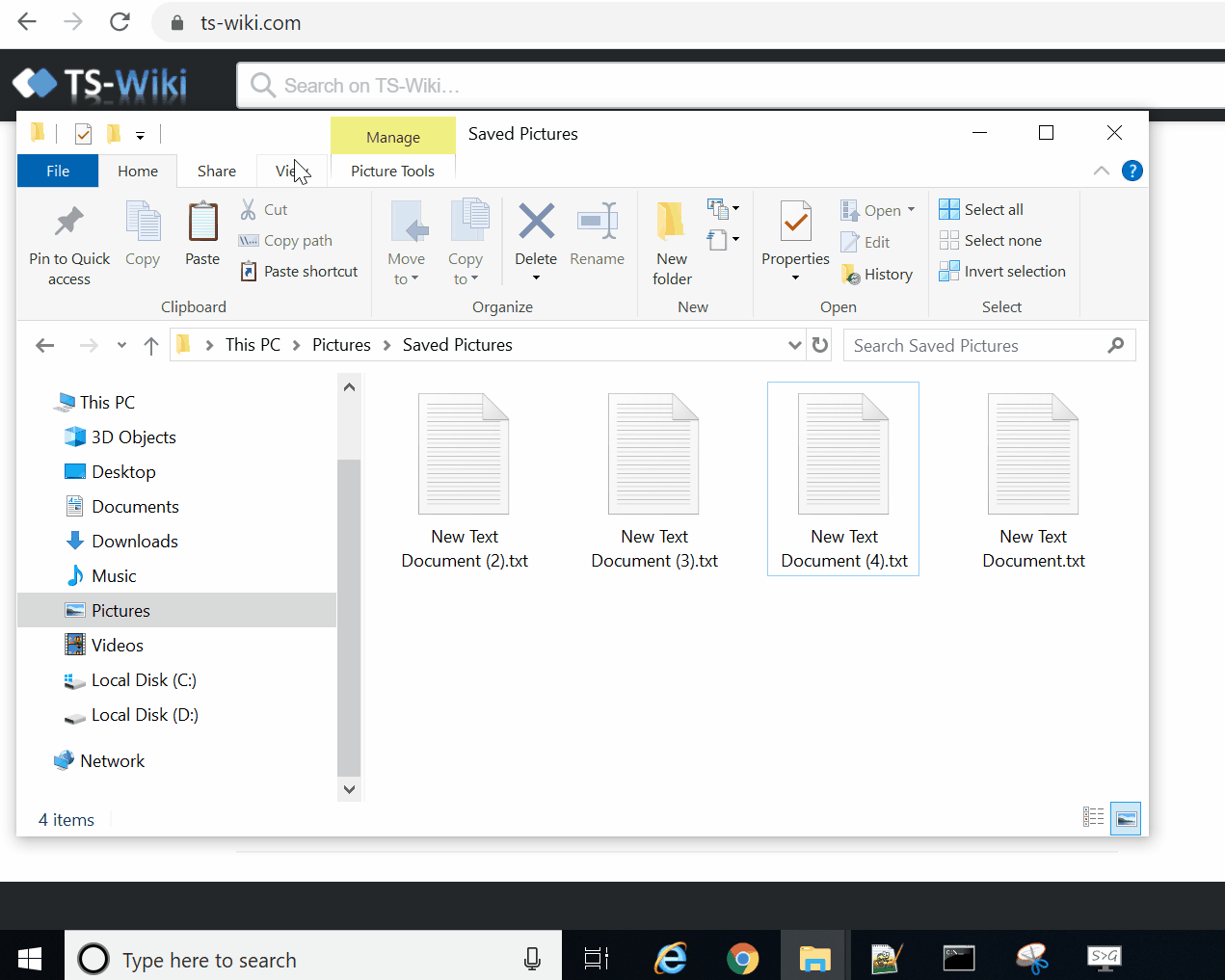
Related Items
Your Kind Action
You can express your appreciation and support to the Author by clicking on a Google advertisement in this website.
Got question? Contact us at info@ts-wiki.com